
Are you facing the problem of how to align page numbers outside in Word? PHP editor Zimo will introduce in detail how to set the outer alignment of page numbers in Word, providing you with a practical and comprehensive solution. Read on below to learn tips for setting this up with ease.
The first step is to open the document and click [Page Layout] in the menu bar, then click the small icon of [Page Settings]:
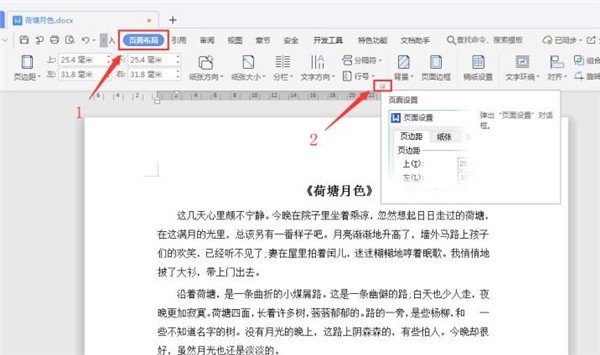
The second step is to click [ Select the [Layout] tab in the Page Setup] dialog box, check [Odd and even pages are different] for the header and footer, and click [OK]:
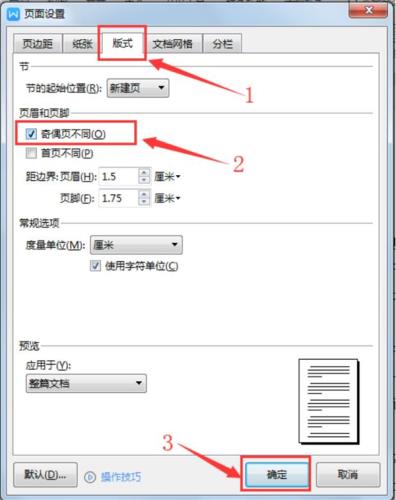
The third step, click [ Insert]-[Page Number], select [Outer Footer] in the page number preset style:
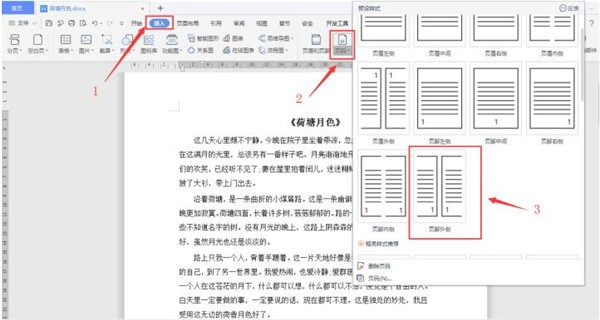
As shown in the figure below, after the setting is completed, the page number of odd-numbered pages is displayed in the lower right corner, and that of even-numbered pages The page number is displayed in the lower left corner. When printed, the page number is on the outside:
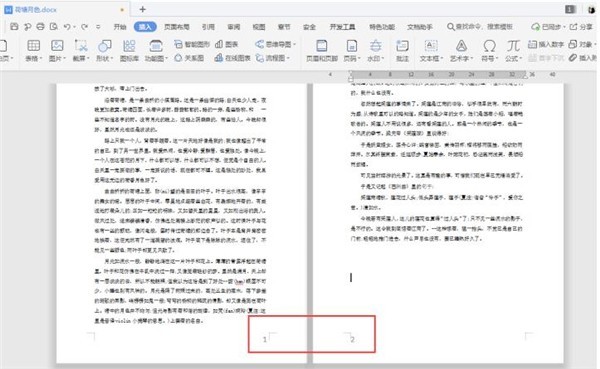
The above is the detailed content of How to set the outside alignment of page numbers in Word_How to set the outside alignment of page numbers in Word. For more information, please follow other related articles on the PHP Chinese website!




