
Many users need to calculate the postage of each item when processing express delivery data, but manual calculation is cumbersome and time-consuming. This tutorial will provide a simple method to use formulas and functions in Excel tables to quickly and efficiently complete express postage calculations, helping users save time and energy.
1. First, take a look at the effect.
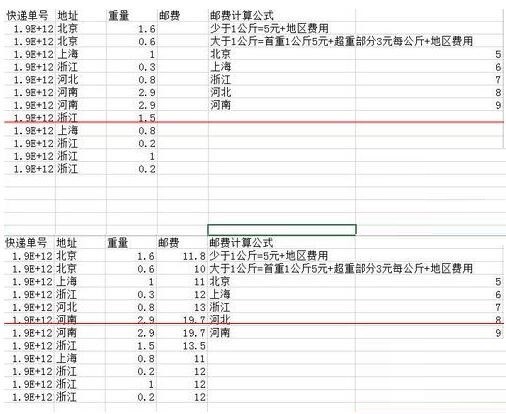
2. Create a new auxiliary column called regional expenses. Use VLOOKUP to reference all regional expenses. The formula is as shown in the figure.
3. Pull down the data. In this way, all regional cost data can be obtained.
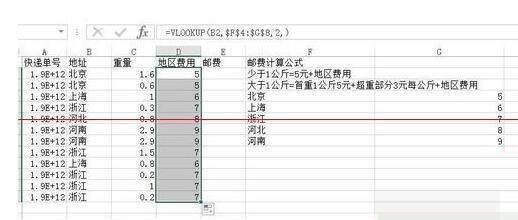
4. Next, you can calculate the postage. The IF function is used here. The formula is as shown in the figure. The meaning of the formula is that if it is greater than 1, the regional cost of 5 yuan will be returned. If it is greater than 1 Then return, if 5 yuan exceeds 1, multiply the regional fee by 3.
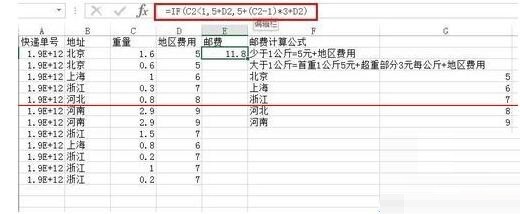
5. Scroll down again to get the full postage.
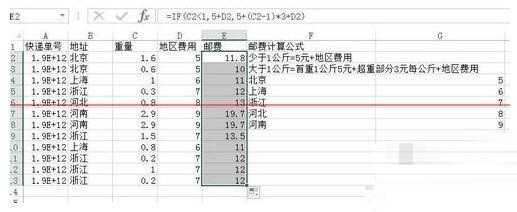
6. You can also modify the formula here and embed VLOOKUP into IF, which means replacing the auxiliary column with VLOOKUP, as shown in the formula.
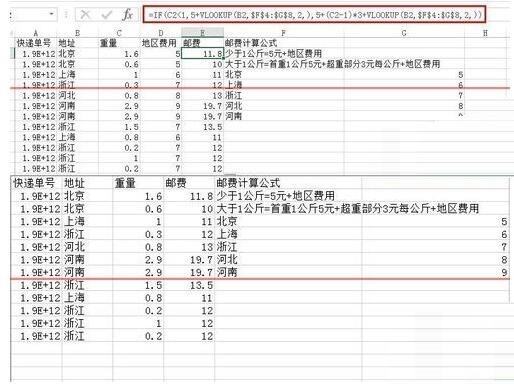
Note: For VLOOKUP function references, remember to press F4 for absolute references in the area to be referenced, otherwise problems will occur.
The above is the detailed content of How to calculate the postage of each express delivery in Excel table_How to quickly calculate the postage of each express delivery in Excel table. For more information, please follow other related articles on the PHP Chinese website!
 What are the application areas of mongodb?
What are the application areas of mongodb? How to adjust computer screen brightness
How to adjust computer screen brightness win10 bluetooth switch is missing
win10 bluetooth switch is missing Solution to Connection reset
Solution to Connection reset The difference and connection between java and javascript
The difference and connection between java and javascript Introduction to software development tools
Introduction to software development tools What are the sorting methods?
What are the sorting methods? How about Binance exchange?
How about Binance exchange?



