
What is the method to compress PDF file size in WPS? WPS is a comprehensive software that can not only process documents, but also edit and process PDF files. Today, PHP editor Xiaoxin will bring you a detailed tutorial on WPS compressed PDF to help you solve the problem of PDF files that are too large to send or store. Let’s take a look at the specific steps below.
Step one: First we need to open the PDF document, and then click the [File] option on the upper left side, as shown in the figure.
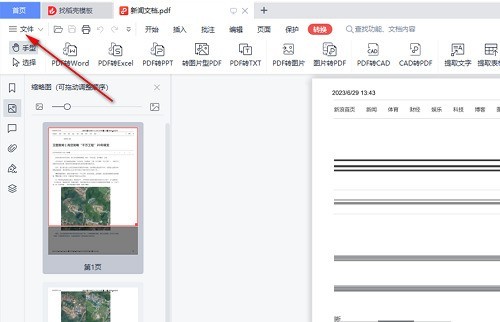
Step 2: Then, in the opened sub-options, find the option [Reduce PDF Size] and click on this option with the left mouse button, as shown in the figure Show.
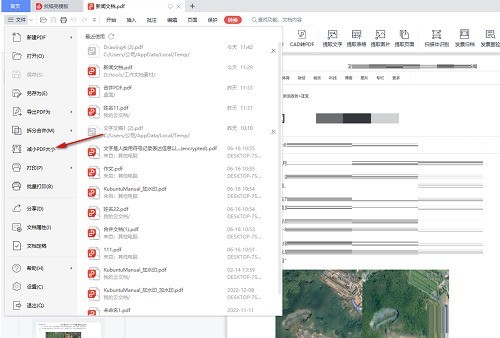
Step 3: At this time, on the page, we can see the size of our original document and the size after standard quality compression, which is currently 1.06M, as shown in the figure.
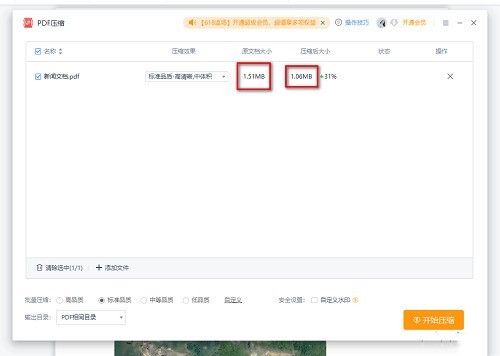
Step 4: If we want to compress it to within 1M, we will adjust the quality and check [Medium Quality], then our compressed size will be within 1M. ,as the picture shows.
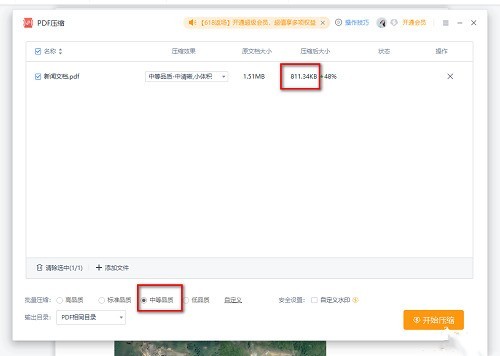
Step 5: If you still want to reduce the memory, just check the lower [Low Quality].
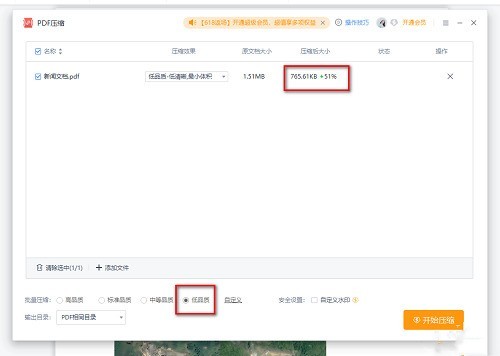
Step 6: After setting up, click the [Start Compression] button to compress the PDF document you set.
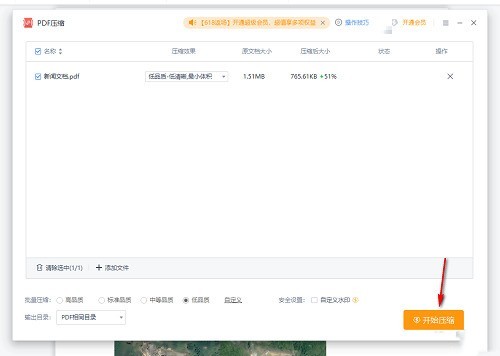
The above is the detailed content of How to compress PDF file size with WPS_WPS compress PDF file size tutorial. For more information, please follow other related articles on the PHP Chinese website!




