
How to quickly calculate the percentage of a certain item to the total in Excel? This problem troubles many data processors. PHP editor Zimo will introduce in detail two simple methods for calculating percentages in Excel today. If you often need to perform this kind of calculations, read on. This article will provide you with clear and easy-to-understand guidance, allowing you to easily master this practical data processing skill.
1. Open the Excel table that needs to be set.
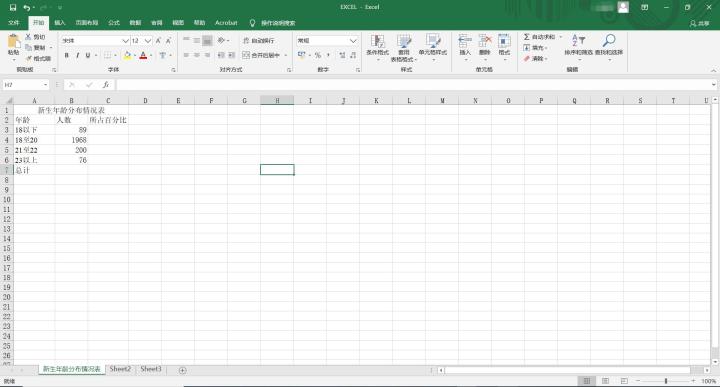
2. Sum first, select the cells to be summed and a blank cell, and click [Automatic Sum].
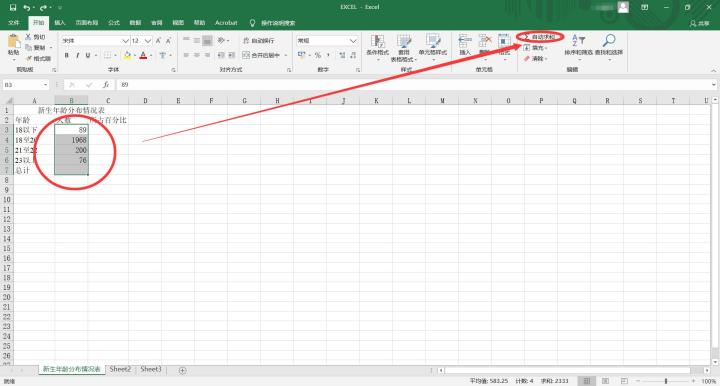
3. In addition to quick automatic summation, you can also use formulas to perform summation. Click on the cell where the summation result is filled in, enter =sum(b3:b6) and click Enter. In parentheses is the range to select for summation.
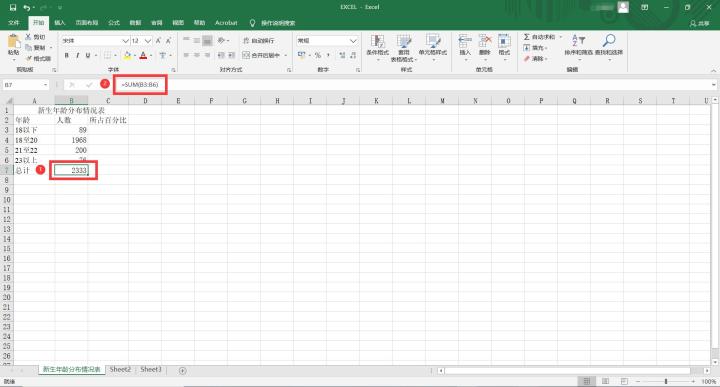
4. Before calculating the percentage, set the cell format first, select the cell for which the percentage needs to be calculated, and click [Set Cell Format].
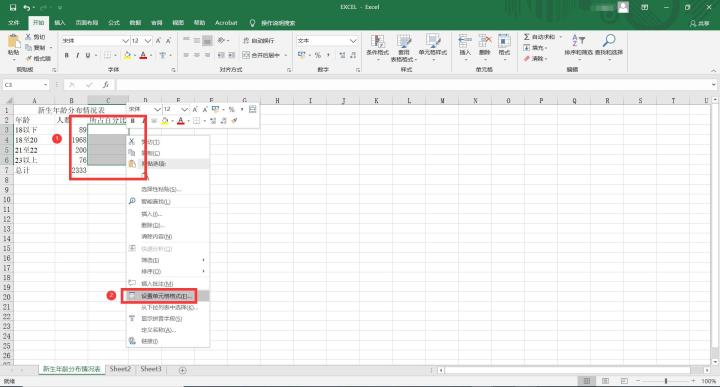
5. Select [Percent] to set the number of decimal points. Set [0] here.
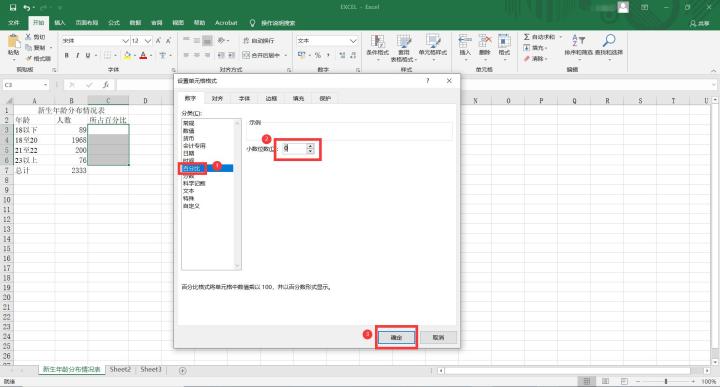
6. Click on the cell and enter the formula [=b3/b7], which means [percentage = number of people/total number of people].
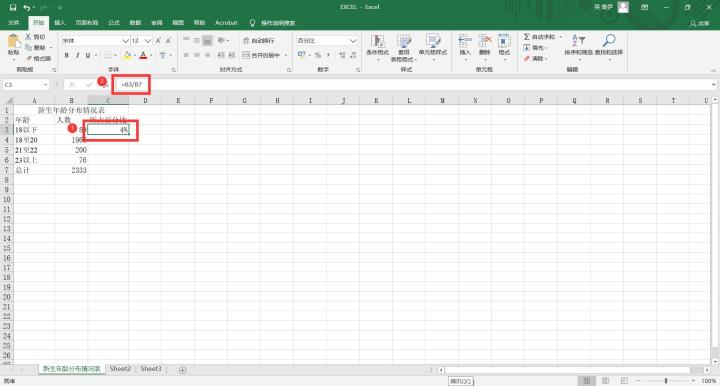
The above is the detailed content of How to calculate percentage in Excel. For more information, please follow other related articles on the PHP Chinese website!
 What to do if you can't delete files on your computer
What to do if you can't delete files on your computer
 What software is adobe
What software is adobe
 How to return to the homepage from an html subpage
How to return to the homepage from an html subpage
 The difference between c drive and d drive
The difference between c drive and d drive
 okex trading platform app official website
okex trading platform app official website
 linux packet capture command
linux packet capture command
 How to solve the problem that the folder does not have security options
How to solve the problem that the folder does not have security options
 cmccedu
cmccedu




