
The formula editor in Word 2013 can help users easily insert and edit complex mathematical formulas. However, bringing up the equation editor can be difficult for users who are unfamiliar with this feature. To this end, PHP editor Strawberry will introduce you in detail how to call up the formula editor in Word 2013 to help you solve this problem. The following will describe in detail how to call up the formula editor through the toolbar, menu bar and shortcut keys, and provide examples to facilitate everyone's understanding and application.
Install MathType software. Pay attention to its installation path.
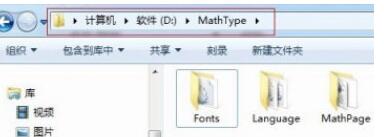
Find the MathPageMathPage.wll and Office SupportMathType Commands 6 For Word.dotm files from the installation path of the MathType formula editor. In this step, you should pay attention to whether the Office 2013 version you installed is 32-bit or 64-bit. If you forget your Office version, you can choose 32-bit to try first, because most software will be backward compatible.
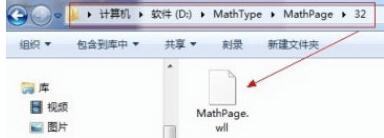
Put the two files found above into the Office 2013 path Office15STARTUP.

At this time, click the MathType option in word 2013 to find the new content. Click Display, MathType can be called directly in Office 2013 (the operation in the Chinese version is the same).
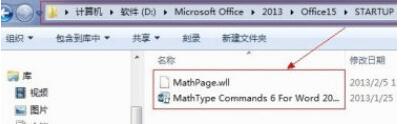
The above is the detailed content of Word2013 calls up the operation content of the formula editor. For more information, please follow other related articles on the PHP Chinese website!




