
In your busy work, do you often encounter situations where you need to merge multiple graphics? Want to get it done quickly and efficiently? PHP editor Apple today brings you a detailed tutorial on WPS merging graphics. This tutorial will guide you step by step on how to merge various shapes easily and quickly to solve your problems. Please read on to master the skills of merging graphics and improve your work efficiency.
1. After opening the interface, click the insert menu above and select a shape graphic
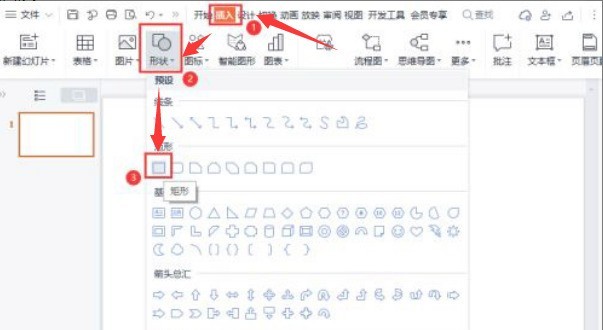
2. Draw a black outline rectangle without fill
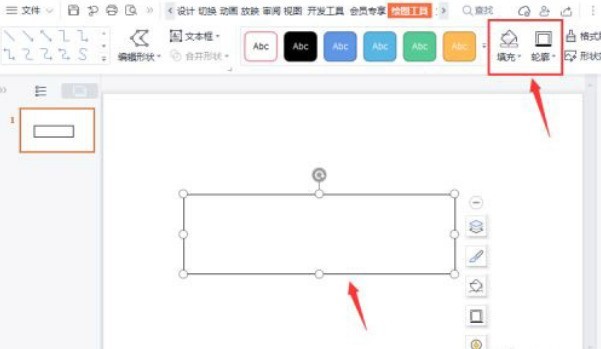
3. Then use the same steps to insert a rhombus in the lower middle of the rectangle
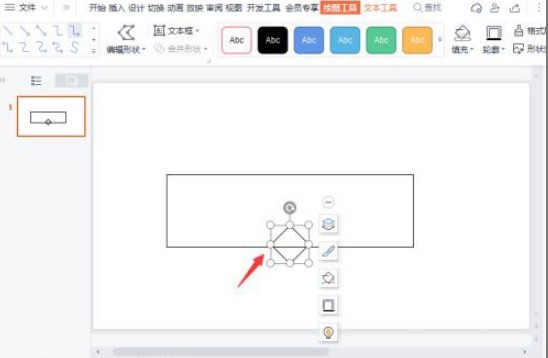
4. Hold down the Ctrl key on the keyboard and select the rectangle and rhombus at the same time. Find and Click the combine button under the merge shape column to complete the merge combination of graphics
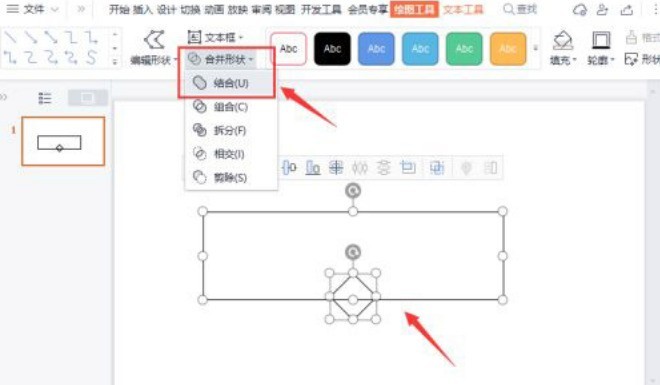
The above is the detailed content of How to quickly merge graphics in wps_wps merge graphics tutorial steps. For more information, please follow other related articles on the PHP Chinese website!
 What are the e-commerce platforms?
What are the e-commerce platforms?
 What is disk quota
What is disk quota
 Top ten digital currency exchanges
Top ten digital currency exchanges
 Introduction to dex concept digital currency
Introduction to dex concept digital currency
 How to view stored procedures in MySQL
How to view stored procedures in MySQL
 What drawing software are there?
What drawing software are there?
 The difference between static web pages and dynamic web pages
The difference between static web pages and dynamic web pages
 Introduction to laravel components
Introduction to laravel components




