
How to reset the Win10 mouse service startup type? Understanding this is important for users who want to customize their mouse settings. In this article, PHP editor Yuzai will provide you with a detailed guide to help you easily master how to reset the mouse service startup type and optimize your user experience. Please read on below to learn the specific steps and precautions to make your mouse settings more comfortable.
1. Click Start in the taskbar below, enter "Service" in the search box above and open it.

#2. After entering the new window interface, find the "LGHUB Updater Service" service and double-click to open it.
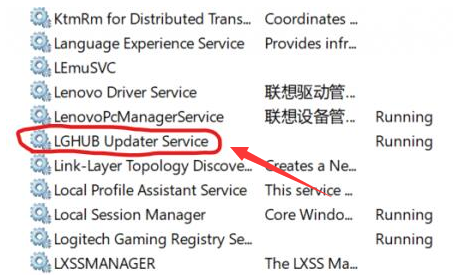
#3. In the window interface that opens, change the "Startup Type" to "Automatic", and click the "Start" button in "Service Status", click " OK "Save" and finally restart the computer.
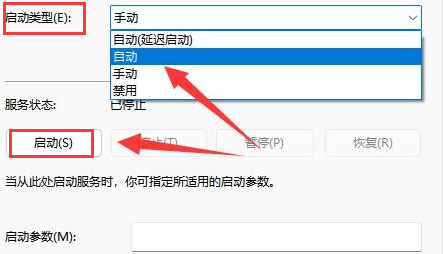
The above is the detailed content of How to reset the mouse service startup type in Win10. For more information, please follow other related articles on the PHP Chinese website!
 win10 bluetooth switch is missing
win10 bluetooth switch is missing
 Why do all the icons in the lower right corner of win10 show up?
Why do all the icons in the lower right corner of win10 show up?
 The difference between win10 sleep and hibernation
The difference between win10 sleep and hibernation
 Win10 pauses updates
Win10 pauses updates
 What to do if the Bluetooth switch is missing in Windows 10
What to do if the Bluetooth switch is missing in Windows 10
 win10 connect to shared printer
win10 connect to shared printer
 Clean up junk in win10
Clean up junk in win10
 How to share printer in win10
How to share printer in win10




