
When we copy content from other sources to Excel, we may encounter space problems, making the data difficult to process. In order to solve this problem, PHP editor Xigua brings you a tutorial on how to paste by skipping spaces in Excel, teaching you how to easily skip spaces and paste, thereby keeping the data clean and accurate. Read on for details below to learn how to use this tip to streamline your data manipulation processes.
1. We want to merge the 3 columns of data into one column. If we directly select and paste, the data will be wrong. So how should we operate:
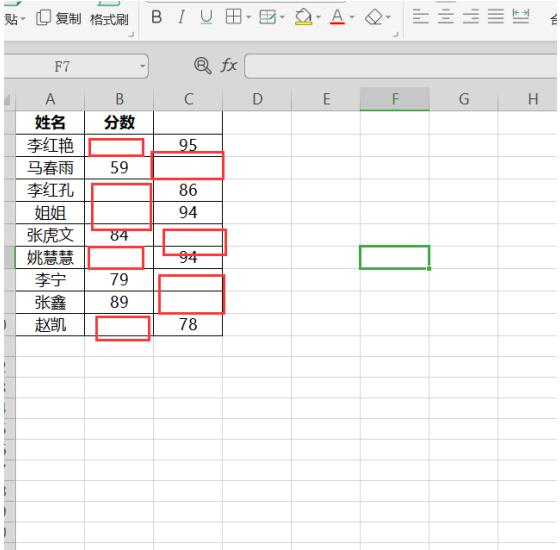
2. We select the data in column 3 and copy it, as shown in the figure:
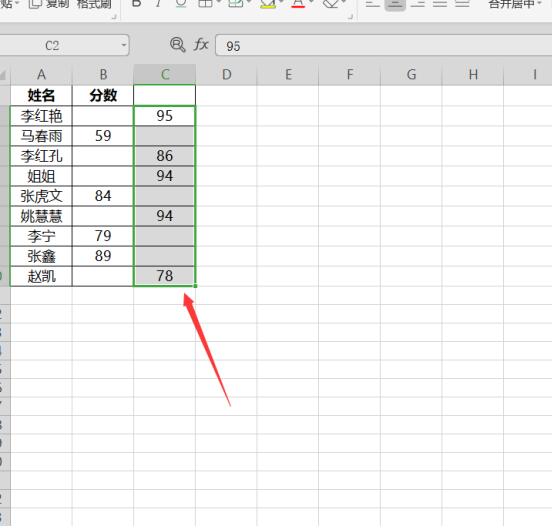
3. Right-click the first data cell in column 2 and select [Paste Special] 】As shown in the picture:
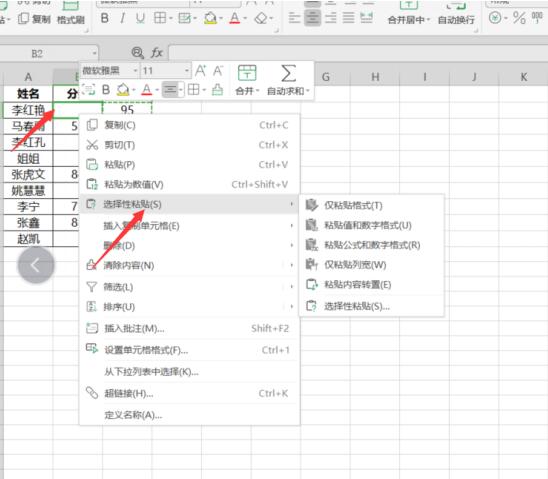
4. At this time, the [Paste Special] tool box will appear. We will check [Skip empty cells] and click OK, as shown in the picture:
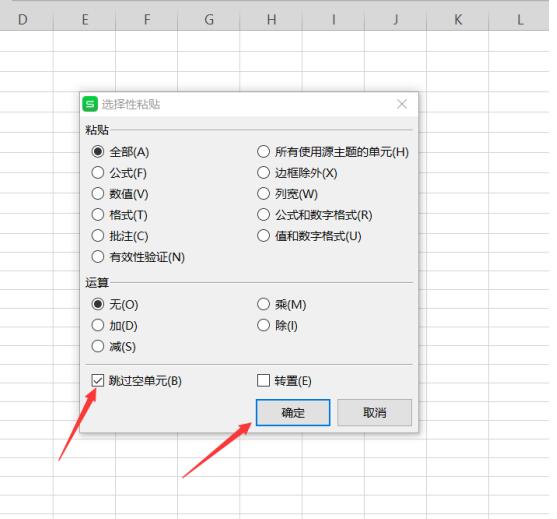
5. At this time, the data in the Excel table will automatically skip the spaces and be pasted, turning into a complete column of data, as shown in the figure:
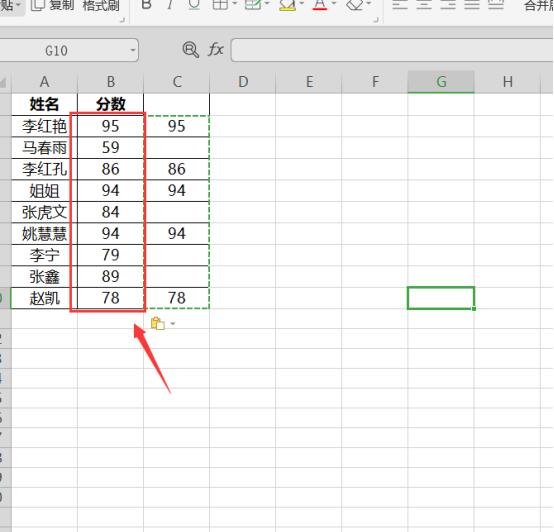
The above is the detailed content of How to paste past spaces in Excel_Tutorial on how to paste past spaces in Excel. For more information, please follow other related articles on the PHP Chinese website!




