
Have you ever encountered such a problem: after inserting a picture into a Word document, the size of the picture is inappropriate, affecting the beauty of the document? Don't worry, PHP editor Strawberry has brought a practical tutorial today, which will introduce in detail the method of modifying the size of inserted pictures in Word, allowing you to easily solve this trouble. Come and take a look!
The first step, create a new WORD document
The second step, open the new WORD document
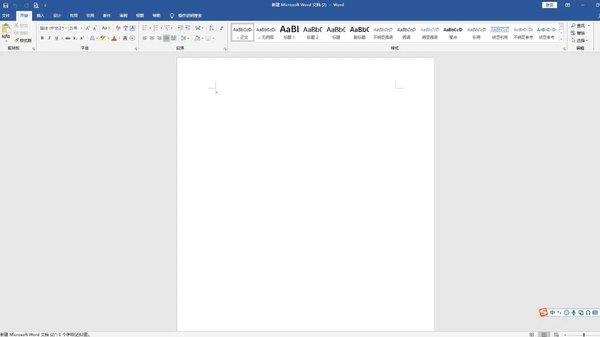
The third step, click on the upper left corner [Insert] option in the main menu bar
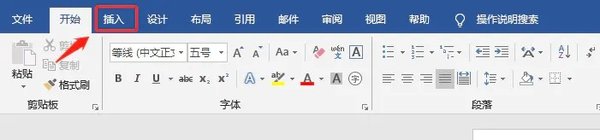
The fourth step, click the [Picture] option, the [Insert Picture] dialog box will pop up, select the picture to be inserted, and click OK
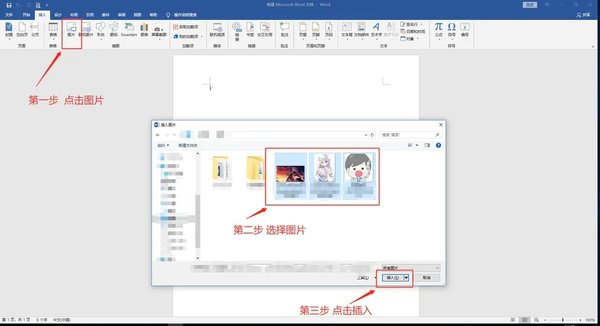
The following pictures will appear to be of different sizes
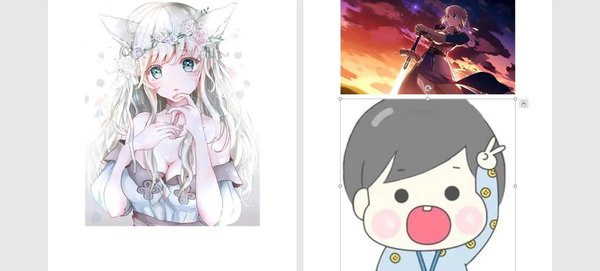
The fifth step, at this time, select the photo that needs to be resized, such as the first one , click the right button of the mouse to pop up the menu bar, select [Size and Position] in the menu bar, click in, a layout dialog box will pop up, first uncheck the box in front of [Lock Aspect Ratio] at the bottom of the dialog box, and then change the dialog box The absolute values of [Height] and [Width] above the box are changed to 10 cm high and 8 cm wide, and then click [OK]? Button
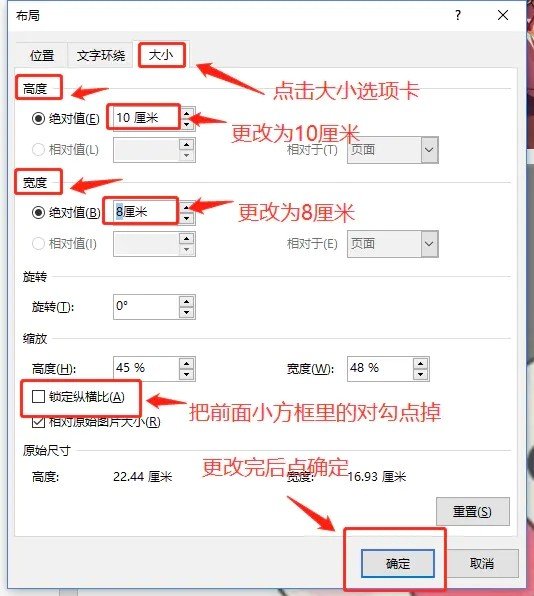
The sixth step is to change the remaining two pieces according to the same steps. I would like to emphasize here that the length and width of the picture must have an appropriate ratio, otherwise the picture content will be deformed after casual adjustment. At present, the editor does not have any good suggestions. You can change it yourself according to the adjusted picture content.

The above is the detailed content of How to modify the size of inserted pictures in Word_How to modify the size of inserted pictures in Word. For more information, please follow other related articles on the PHP Chinese website!




