
When a Word document contains multiple documents, how to split them into separate files? PHP editor Xigua has brought you a detailed tutorial on splitting multiple documents in Word to help you easily solve this problem.
First we click [Select]-[Select text with similar format] to select all the text nodes to be split.
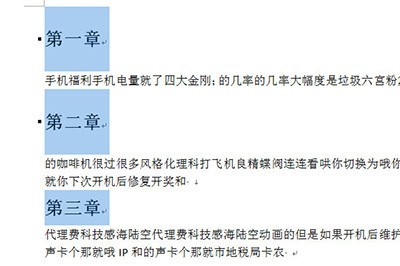
Then right-click, select [Paragraph], and set the [Outline Level] to [Level 1 Text] in the paragraph.
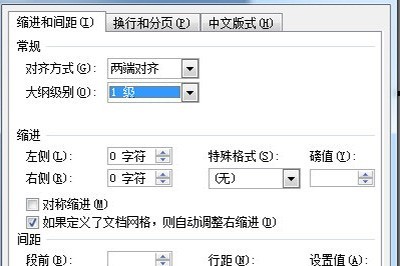
After confirmation, click [View] above, and then click [Outline View].
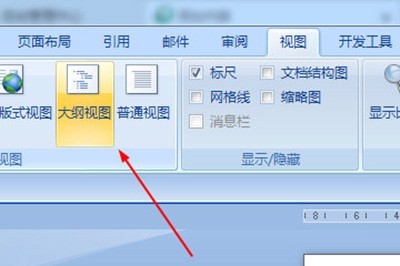
After entering, CTRL A selects all text, click above to display the document, and click [Create].
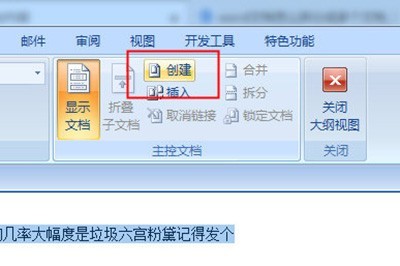
After creation, the entire document is divided into many small pieces, and finally we save the document.
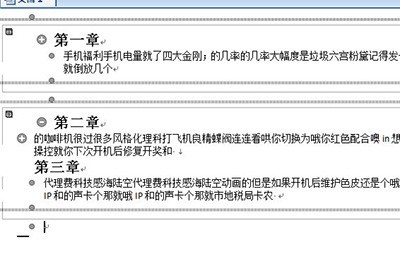
In the saved file directory, you can see that the entire document has been split successfully.
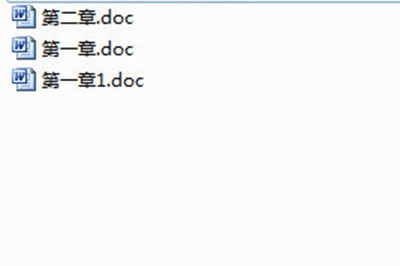
The above is the detailed content of How to split a Word document into multiple documents_How to split multiple documents in Word. For more information, please follow other related articles on the PHP Chinese website!




