
Guide to setting up Windows Firewall If you are experiencing network connectivity issues related to Windows Firewall, this article will provide you with step-by-step guidance to help you configure your settings correctly. This article explains the basics of Windows Firewall and explains how to turn it on or off, allow programs through, and create advanced rules. By carefully following these steps, you'll be able to optimize your firewall's settings to ensure your systems enjoy reliable protection while still being able to connect properly.
Click [Control Panel] in [Start].
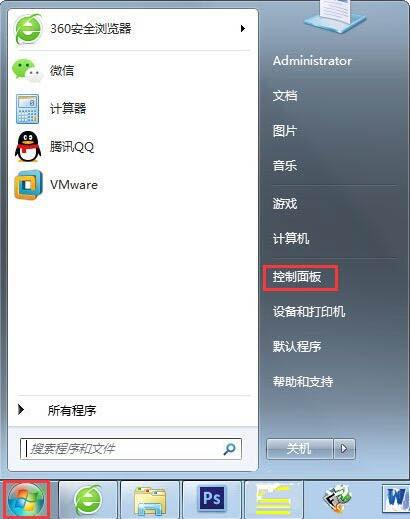
Open the first item [System and Security], click [Check Firewall Status], and the location interface of the firewall will pop up, that is, the network where the firewall is located, whether it is a public network or a home office network. Obviously, the security factor of the public network is lower, and the firewall's authority is correspondingly greater.

On the left side of the [Check Firewall Status] page, there are some basic settings of the firewall, changing notification settings, firewall switches, restoring default settings and advanced settings.
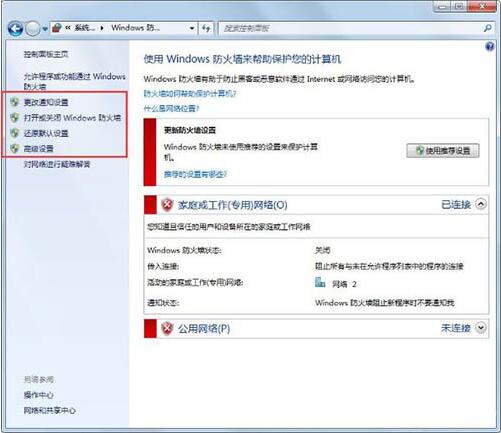
After clicking to turn on or off the firewall, the firewall switch interface appears. Whether in a home network or a public network, Windows systems recommend turning on the firewall, although turning on the firewall will reduce the It introduces risks, but it also prevents some programs you want to run. For example, brothers in the dormitory want to play a game online together, but they cannot connect to the LAN. It may be blocked by a firewall.
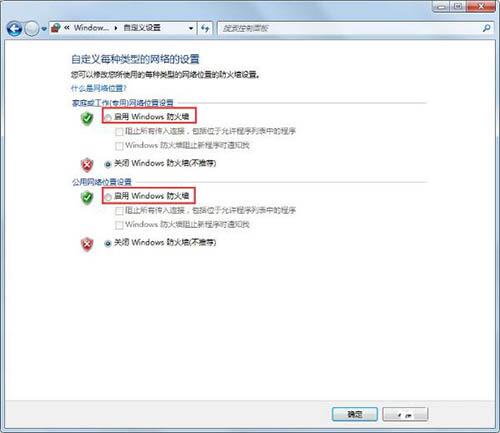
If the firewall prevents data from being communicated, you can open the advanced settings, click Advanced Settings, and the [Advanced Security] dialog box will pop up.
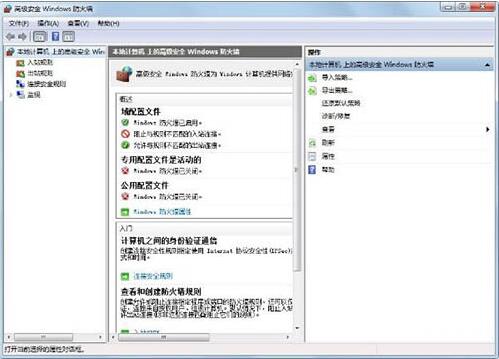
Click [Inbound Rules] to view the program rules through Windows Firewall. Through this program rule, you can add or delete programs you want to open or block. At the same time, some rules are not available If necessary, you can click the delete button on the right to delete the rule.
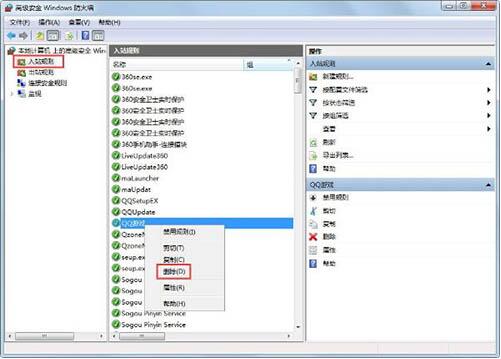
The above is the detailed content of How to set up windows firewall in WIN7. For more information, please follow other related articles on the PHP Chinese website!




