
Are you still worried about setting the document line height? PHP editor Xinyi brings you a detailed tutorial on setting row height in Word to solve your problems! The following content will guide you step by step on how to easily adjust the spacing of lines in a document to improve the beauty and readability of the document.
1. Open word and click the icon in the upper left corner of the table to select all tables.

2. Then click Table Properties in the toolbar.
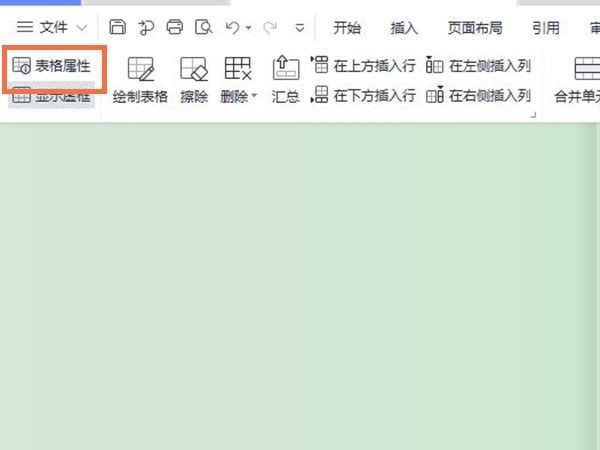
3. Finally, set the desired height in the row.

Warm reminder: If you want to adjust the line height of the text, you need to right-click the text and adjust it according to the line spacing in the paragraph options.
The above is the detailed content of How to set line height in word_Word line height setting tutorial. For more information, please follow other related articles on the PHP Chinese website!




