
How to save as WPS 2019 document? Have you ever encountered a situation where you needed to save a WPS 2019 document to a different format or location? Don't worry, PHP editor Apple has prepared detailed operation methods for you. Read on to learn how to quickly and easily save as document using WPS 2019.
After editing the document, click [File] in the upper left corner of the window, the location is shown in the picture
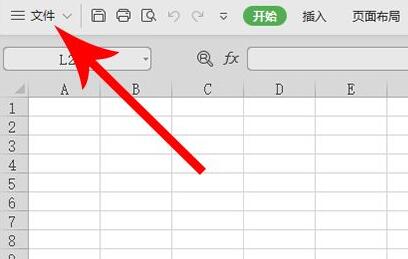
After opening the drop-down list, find [Save As] in the fourth line For] and click
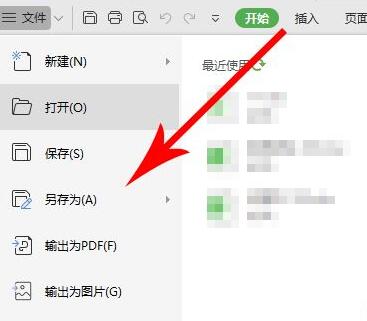
After opening the save as interface, the save location is the default location of the wps system. Click the downward arrow on the right side of it. The location is shown in the figure below
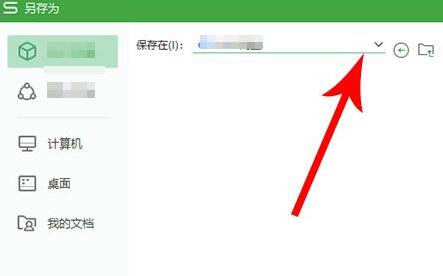
Click on the folder and modify the file save path
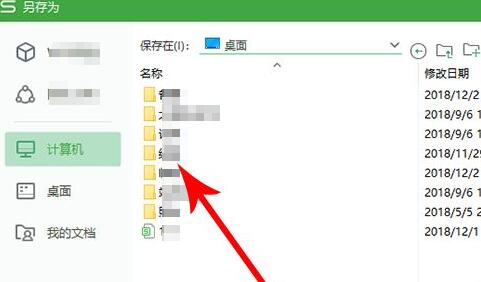
Edit the file name for the file and select the type to save the file as, and finally click [Save]. You can find the file on your computer by following the path where the file is saved as
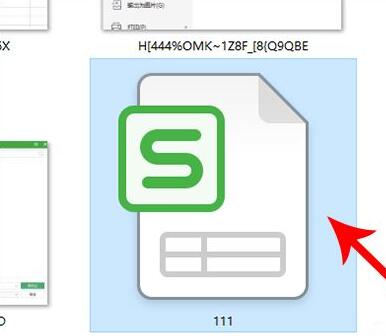
The above is the detailed content of How to save as in wps2019_How to save as in wps2019. For more information, please follow other related articles on the PHP Chinese website!




