Changing the Gate.io fund password requires the following steps: Log in and go to the fund management page. Enter the 2FA verification code and confirm. Create a new password (at least 8 characters, including numbers and special characters). Commit the changes. Enter the new password again to verify. The modification was successful, please keep the new password properly.
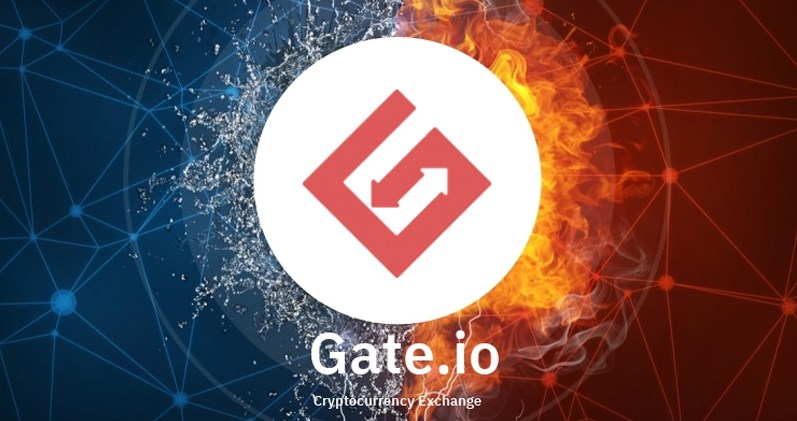
Steps to change the fund password on Gate.io
Question: How to change the fund password on Gate.io?
Modifying the Gate.io fund password requires the following steps:
1. Log in to your Gate.io account
Visit the Gate.io website or application and log in to your account using your login credentials.
2. Go to Fund Settings
Hover your mouse over your username in the upper right corner of the page and select "Fund Management" from the drop-down menu. Next, click on the Funding Password tab.
3. Enter verification information
The system will prompt you to enter your two-step verification code (2FA). After entering the verification code, click "Confirm".
4. Create a new fund password
Enter the new fund password you want in the "New Fund Password" and "Confirm Password" fields. Please note that this password is case-sensitive and must contain at least 8 characters, including numbers and special characters.
5. Submit changes
Click the "Submit" button to save your changes.
6. Verify changes
The system will ask you to enter your new funding password again to verify the change. After entering your password, click Confirm.
Complete
Your Gate.io fund password has been successfully modified. Please keep your new password safe and avoid sharing it with others.
The above is the detailed content of How to change the fund password on gate.io. For more information, please follow other related articles on the PHP Chinese website!




