
Confused about how to use VSCode to easily edit Markdown files? PHP editor Youzi brings you a detailed guide to editing Markdown with VSCode. This tutorial will guide you step by step in setting up Markdown preview, using syntax highlighting, code blocks and other features to help you edit and create Markdown content easily and efficiently. Read on to learn the secrets to editing Markdown with VSCode to make your writing experience easier and smoother!
First open the Vscode editor.
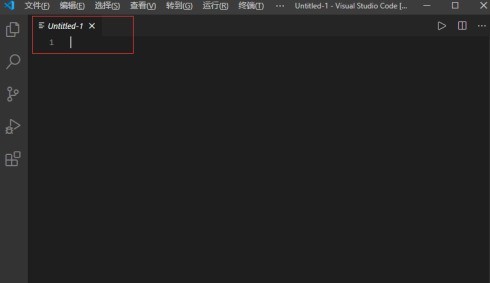
Press Ctrl S to save, select the save directory, set the file name to md file, and click Save.
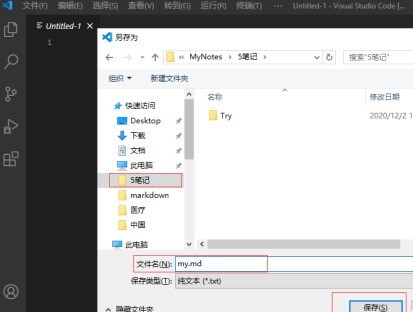
The Markdown file is created in this way, click [Open Side Preview] on the right.
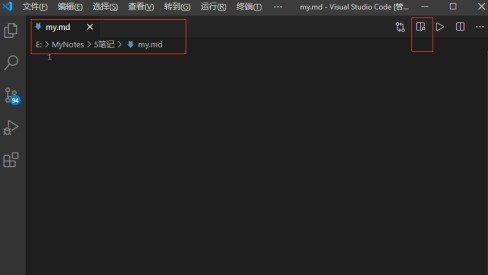
In this way, when we edit with Vscode, we can view the Markdown effect on the right side at the same time
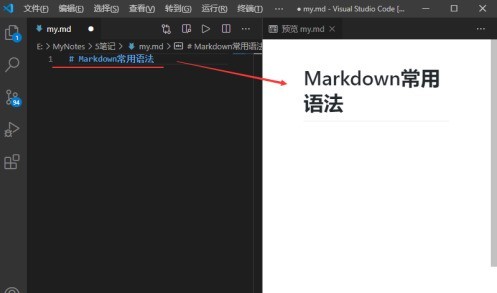
Set the title: Enter the # space or tab text , a total of six levels of headings corresponding to six # signs.
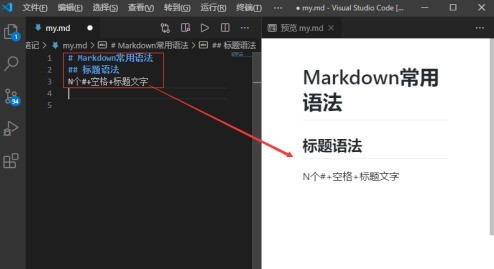
List: Use *, -, followed by a space or Tab to enter an unordered list; use numbers followed by . and then press the space or Tab key to create an ordered list.
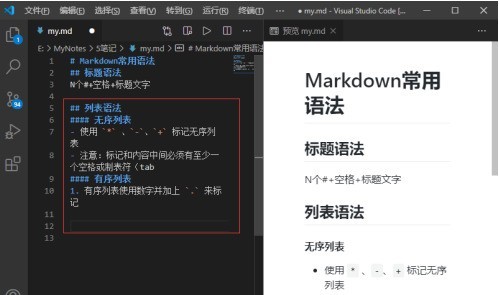
Single line of code: Each code is wrapped with one backtick.
Code block: The code is wrapped with three backticks, and the two sides Quotation marks occupy a line by themselves
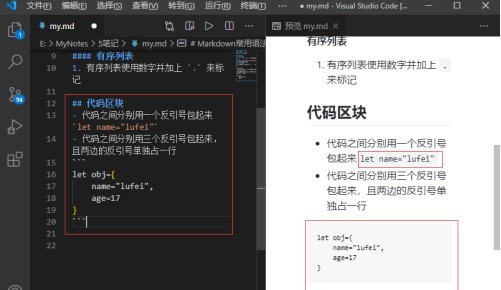
The above is the detailed content of How to edit Markdown with Vscode_How to edit Markdown with Vscode. For more information, please follow other related articles on the PHP Chinese website!