
How to restore shortcut key default settings in Revit? Shortcut keys in Revit often help users work more efficiently, but sometimes these settings are accidentally changed or lost. If you encounter this problem, don't worry! PHP editor Youzi will show you how to easily restore the default settings of Revit shortcut keys. Read on to learn how!
You need a Revit default shortcut key definition file.
Click the application button – click [Options] to open the [Options] dialog box.
In the [Options] dialog box, click [Shortcut Keys: Customize] under [User Interface] to open the [Shortcut Keys] dialog box.
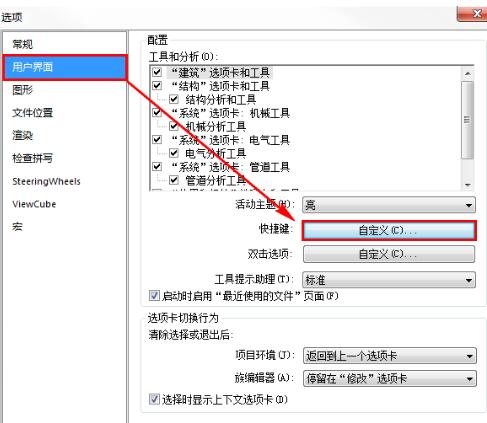
As shown in the picture, you can see that there are two commands [Import] and [Export] in the lower left corner of the dialog box. These are the tools we want to use. Here, we click [Export].
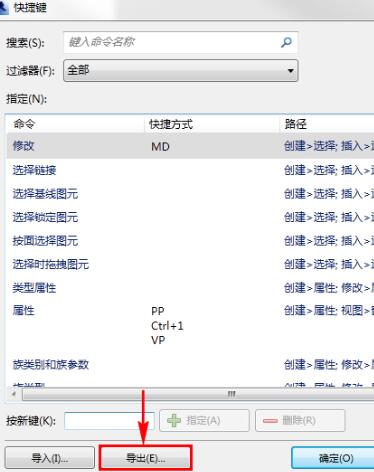
The software automatically opens the [Save As] dialog box, specify the save folder, set the save location, and click [Save].
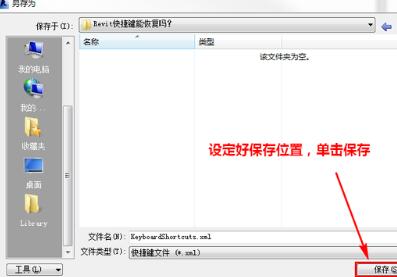
At this point, the shortcut key file has been exported from the Revit software.
Then use the same method to import it into the software to be restored. The difference is that in the [Shortcut Key] dialog box, we want to select [Import].
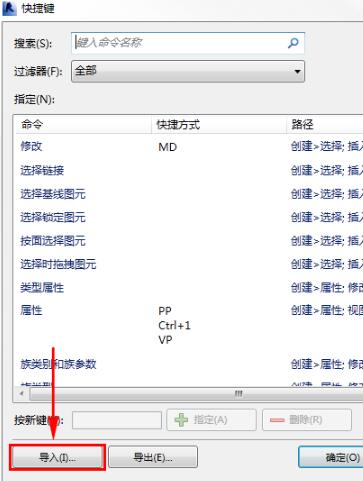
Imported file Select the shortcut file exported earlier and click [Open].
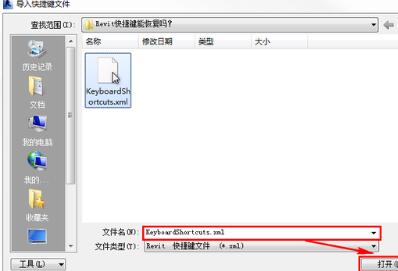
The above is the detailed content of Related methods for restoring Revit shortcut keys to default. For more information, please follow other related articles on the PHP Chinese website!




