
How to set a computer shutdown password? Computer security is crucial, and setting a computer shutdown password is one of the most effective ways to protect personal data and privacy. Still, many users don't know how to complete this crucial step. In order to solve this problem, PHP editor Yuzai will introduce in detail how to set a computer shutdown password to help you enhance computer security and maintain personal privacy. This article will guide you step-by-step through the setup process to ensure your data is protected from unauthorized access. Read on now to learn how to protect your computer and keep your personal information safe.
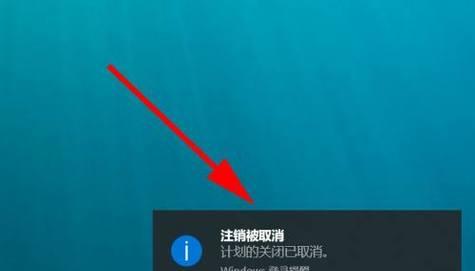
Paragraph
1. The importance of password settings
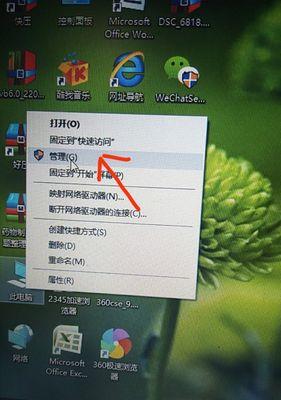
We will store various important files and personal information, and the computer shutdown password can effectively prevent unauthorized access and ensure the security of our data when using the computer on a daily basis.
2. Choose an appropriate password type
A combination of numbers and special characters. We should choose a password type that is strong and difficult to guess, such as containing uppercase and lowercase letters when setting a computer shutdown password. hour.
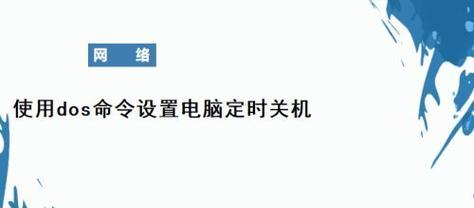
3. Do not use common passwords
Mobile phone numbers or simple consecutive numbers, etc., which increase the risk of your computer being stolen. Avoid using common passwords. Passwords, which are easily cracked, such as birthdays.
4. Use unique passwords
Instead of using the same password to protect multiple computers, in order to increase password security, we should set a unique password for each computer.
5. Change the password regularly
We should change the computer shutdown password regularly. It is recommended to change it every three months to prevent the password from being cracked.
6. Set a password reminder
You can set a password reminder to help you recall it if you are worried about forgetting your password. In order to avoid providing clues to crackers, please be careful not to set too obvious prompts.
7. Customize the automatic lock time
This can effectively protect your privacy and require a shutdown password to be reactivated. You can set the computer to automatically lock after no one has operated it for a period of time.
8. Use two-factor authentication
You can consider enabling the two-factor authentication function. If you have higher requirements for computer security, additional authentication steps are required, that is, in addition to entering a password.
9. Do not share passwords
We should avoid sharing passwords with others, such as emails, text messages, etc., especially through unsecured means, in order to ensure the security of the computer shutdown password.
10. Lock the screen
So even if someone approaches the computer, you should habitually lock the screen when you leave the computer and cannot directly access your personal data.
11. Ensure computer security
We should also take other security measures and update the operating system and software in a timely manner. In addition to setting a computer shutdown password, such as installing anti-virus software, to improve overall security .
12. Use of password management tools
Avoid the risk of forgetting or leaking. If you have multiple passwords to manage, you may consider using a password management tool to help you store and manage your passwords.
13. Prevention of illegal login
To protect your personal privacy and sensitive information, setting a computer shutdown password can prevent others from logging into your computer without authorization.
14. Response measures in emergency situations
For example, restart into safe mode, etc. If you forget the computer shutdown password or encounter other situations where the computer cannot be shut down normally, you can take corresponding measures. measure.
15. Solutions after the password is lost
You can solve the problem by using a password reset tool or retrieving the password. If you accidentally forget the computer shutdown password, and reset it New password.
Thus improving computer security, we can effectively protect personal privacy and important data from unauthorized access by setting a computer shutdown password. And keep the password properly to ensure the overall security of the computer and take other security measures. We also need to change the password regularly.
The above is the detailed content of How to set a computer shutdown password (a simple and practical method to set a computer shutdown password). For more information, please follow other related articles on the PHP Chinese website!




