
Want to write text neatly inside a circle? Don’t worry, PHP editor Baicao has provided a solution for you! In this article, we'll detail how to write along a circle in PS. Follow our steps and you will easily master this technique and make your designs even better.
First, click the ellipse tool of PS
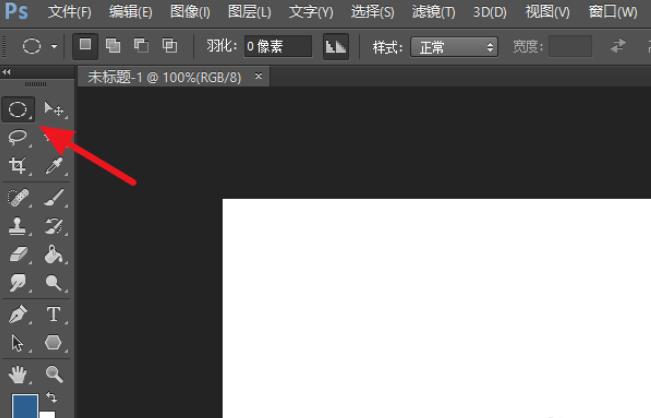
Hold down shift and drag out a circle. If you don’t press shift, it will be an ellipse.
Then right-click and select [Stroke]. Note that if there is currently only one background layer, you need to unlock the background layer or create a new layer, otherwise the stroke will be gray and cannot be selected
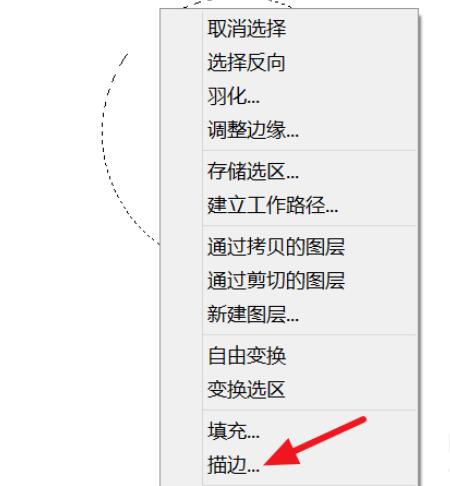
After tracing, right-click again and select [Create Working Path]
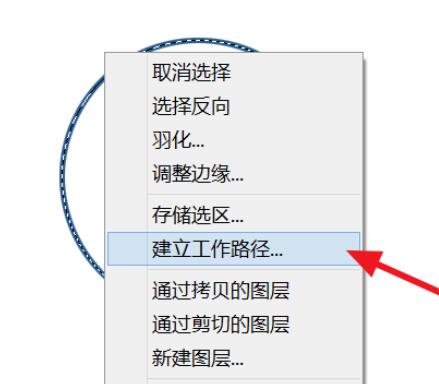
Fill in the tolerance with 0.5
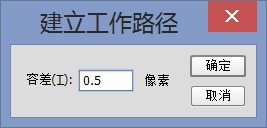
Then select the text tool and select Click on the circle to enter text
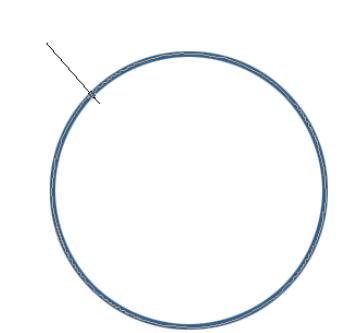
The effect is as follows
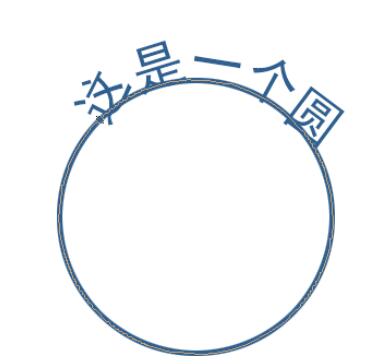
If you want the text to be within the circle, press Ctrl T to freely transform and equal proportions Just zoom out a little
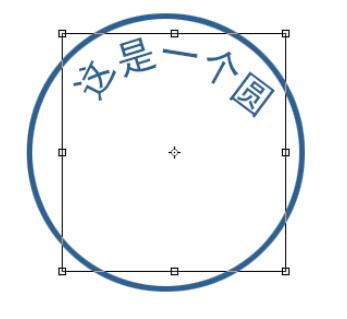
The above is the detailed content of PS How to write along the circle_PS How to write along the circle. For more information, please follow other related articles on the PHP Chinese website!




