
In graphic design, setting graphic styles is an essential skill. PHP editor Baicao today brings you a basic step-by-step tutorial on setting graphic styles in AI, from concepts, types to specific settings, to help you master this technique. By understanding the definition and classification of graphic styles, as well as how to create, apply and edit styles, you can easily achieve unified and beautiful graphics and improve design efficiency.
Open ai and create a new blank document. Use the Ellipse tool in the left toolbar to draw a circle for demonstration purposes.
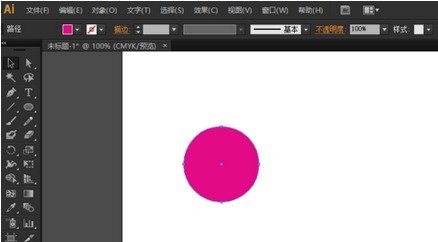
Click the [Window] option above, and then in the drop-down menu, you can see that there is an item called [Graphic Style].
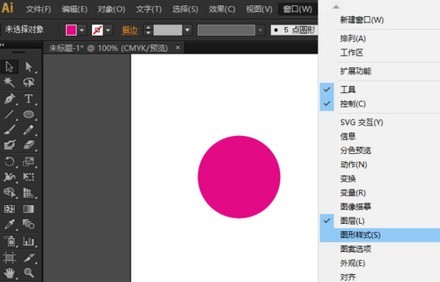
Click [Graphic Style], and the [Graphic Style] setting box will appear, where you can choose different styles.
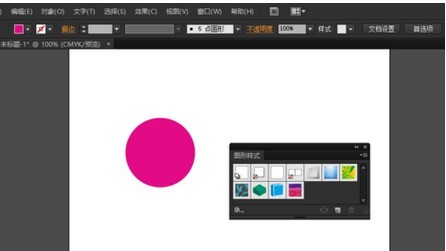
For example, after selecting a circle, in the [Graphic Style] dialog box, click one of the [3D] styles, and the circle will become that style.
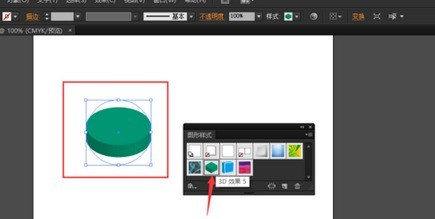
To add artistic effects, you can click the icon in the lower left corner and click [Artistic Effects] in the menu, and the [Artistic Effects] dialog box will pop up.
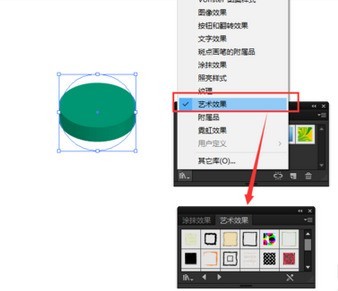
Click on one of the artistic effects, and the circle will become this style. Other effects can also be added in this way.
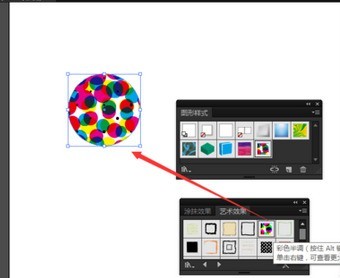
The above is the detailed content of Basic steps for setting graphic styles in AI. For more information, please follow other related articles on the PHP Chinese website!




