
How to use Recording Expert software to transcribe a recording? Want to convert audio recordings to text? Recording Expert software provides easy operation. PHP editor Baicao has carefully prepared the following detailed guide for you, covering every step of using recording expert software for transcription. From importing recordings to exporting text, we will explain it to you one by one to help you easily complete the recording transcription task.
1. Click to open the Recording Expert APP on your phone. After entering the interface, click the "Folder" item in the toolbar at the bottom to switch.
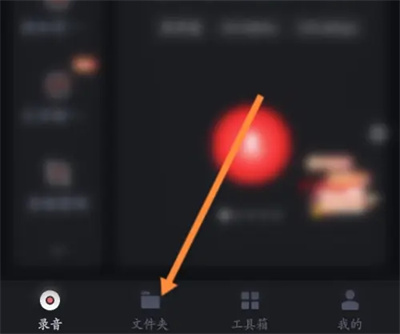
After the folder interface, find the recording option you want to convert to text, and click the "Convert to Text" icon below it to enter.
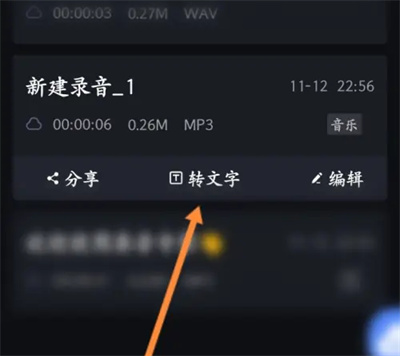
3. At this time, a window will pop up on the page, which will prompt that recordings of no more than 60 seconds can be transcribed for free. If the recording exceeds 60 seconds, you need to become a member before you can transcribe. Click the "Translate" button when the conditions are met.
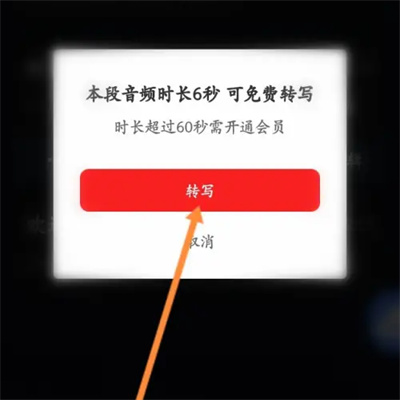
4. Continue to click in the pop-up audio language selection window to select the text language you want to convert, and finally click the "OK" button below to convert to text.
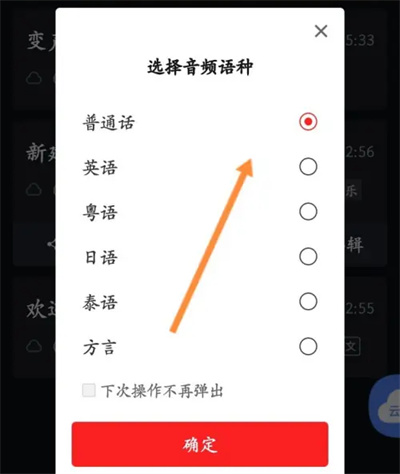
The above is the detailed content of How do recording experts convert audio to text?. For more information, please follow other related articles on the PHP Chinese website!




