
When using WPS Office 2012, how to use the equation editor effectively has been a problem for many people. In order to solve this problem, PHP editor Banana brings you this detailed tutorial. This tutorial will start with the basics and step through the various functions of the formula editor, including how to enter and edit formulas, how to use symbols and variables, and how to format and layout formulas. By reading this tutorial, you will master the skills of using the WPS Office 2012 formula editor and easily solve various formula-related problems.
1. Click to enter the [Insert] tab and select the [Formula] button in the [Symbol] option group.

2. Enter the formula symbol you want in the pop-up [Formula Editor] dialog box.

3. After entering the formula, click the [Exit and Return to Document] button in [File].
4. At this time, the formula just entered has been embedded in the WPS document!
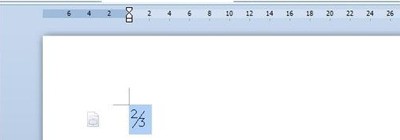
The above is the detailed content of Detailed tutorial on how to use the formula editor in WPS Office2012. For more information, please follow other related articles on the PHP Chinese website!




