
Many times, when we use WPS documents to process text, we need to enter the "√" symbol to indicate right or wrong, but many friends don't know how to enter the √ symbol in WPS. PHP editor Strawberry brings you two methods of WPS ticking, let’s take a look!
1. First open the document, and then click on the location where you need to enter √, as shown in the figure below.
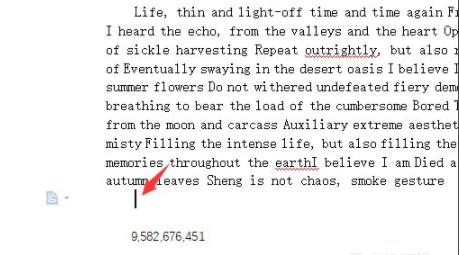
2. Then click [Insert] in the menu bar above, as shown in the figure below.
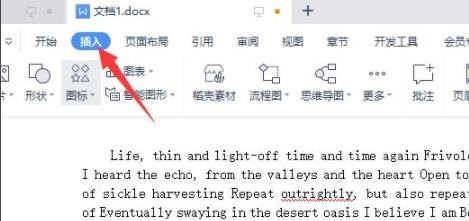
3. At this time, you can see a [symbol] on the right side, as shown in the picture below.
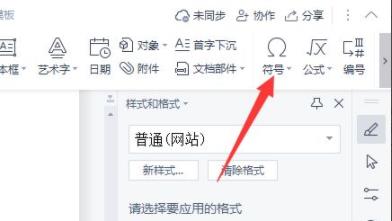
4. If you don’t see √, click [Other Symbols] below, as shown in the picture below.
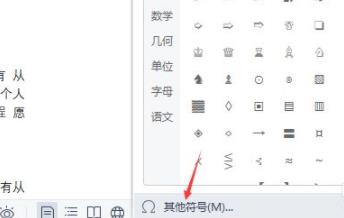
5. Then enter [wingdings2] in the font, as shown in the figure below.
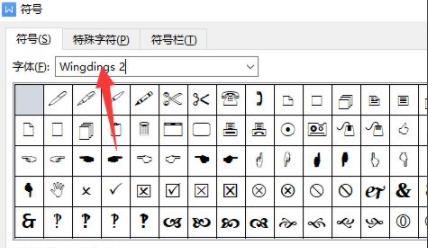
6. Finally, you can see √, click it, as shown in the picture below.
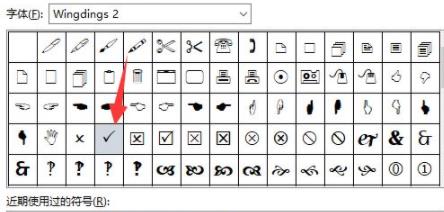
The above is the detailed content of How to make a √ sign in WPS_Tutorial on how to make a √ sign in WPS. For more information, please follow other related articles on the PHP Chinese website!




