
When creating spreadsheets, visualizing data is crucial. WPS tables are powerful, allowing you to easily create clear and concise column charts. In this guide, PHP editor Xigua will introduce in detail how to insert and customize column charts in WPS. Covers every step from selecting a data range to formatting a chart. By following these simple instructions, you'll be able to effectively present your data and derive meaningful insights from it.
1. Open the table, select the data, click All Charts on the insert page, and then click All Charts.

2. Click the bar chart to insert the bar chart.

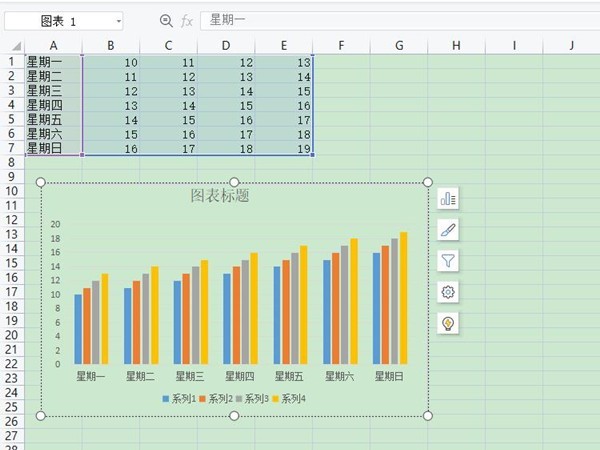
The above is the detailed content of How to make a column chart in WPS_Introduction to the method of inserting a column chart in WPS. For more information, please follow other related articles on the PHP Chinese website!




