
Are you struggling with the WPS signature art style? Don’t worry, PHP editor Banana will bring you detailed tutorials. This article will explain in depth how to easily create stunning artistic signatures in WPS, from the most basic settings to advanced customization techniques, and guide you step by step to explore the creative journey of WPS artistic signatures.
1. Open the WPS software installed on your phone.
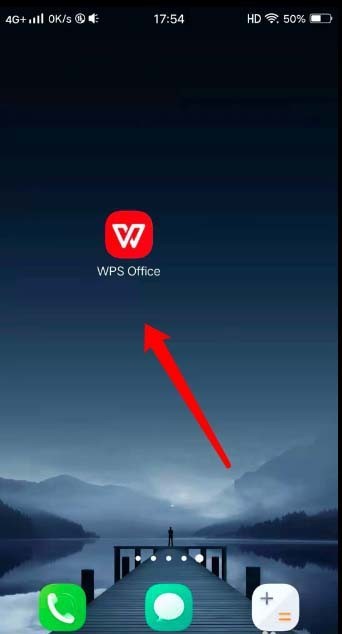
2. Click on the four small square icons in the upper right corner of the interface.
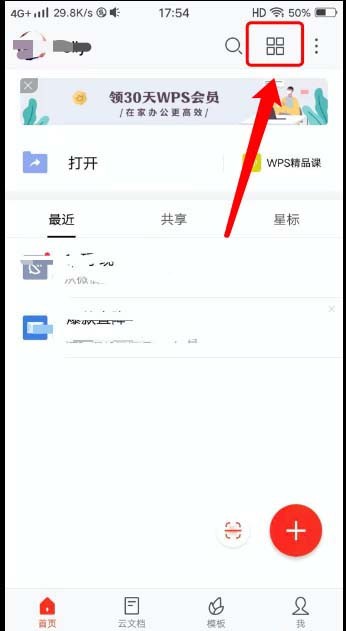
3. Pull down all the way to find the [Artistic Font] option and click to open it.
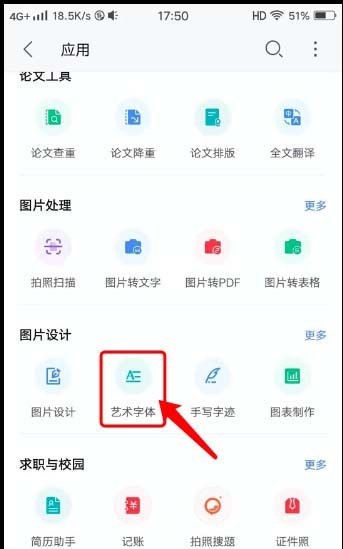
4. Enter the text you want to create.
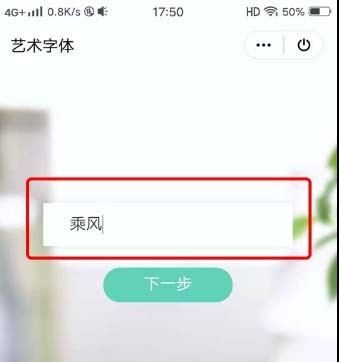
5. Swipe left or right to switch text effects.
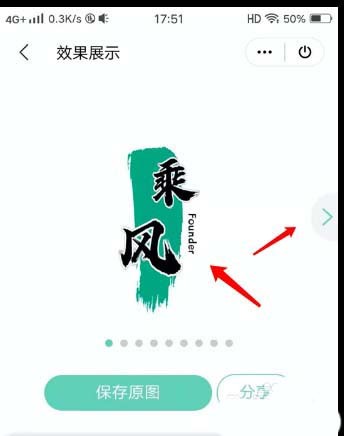
6. Pull down to change the font of the text.
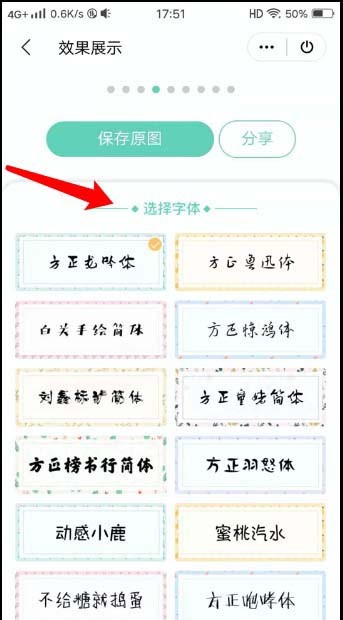
7. Click Save Original Image to save the image to your phone, or click Share to share it on social networking sites.
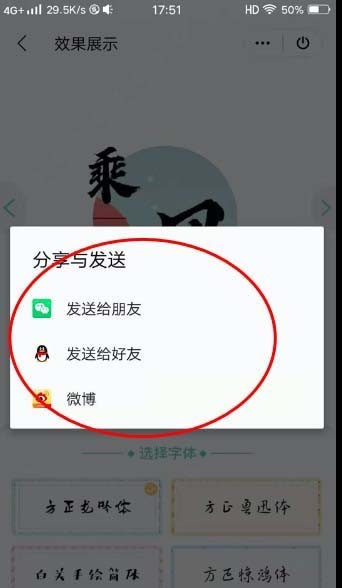
The above is the detailed content of How to make a creative artistic signature with WPS_WPS tutorial for making a creative artistic signature. For more information, please follow other related articles on the PHP Chinese website!
 How to turn off win10 upgrade prompt
How to turn off win10 upgrade prompt
 The difference between lightweight application servers and cloud servers
The difference between lightweight application servers and cloud servers
 CMD close port command
CMD close port command
 The difference between external screen and internal screen broken
The difference between external screen and internal screen broken
 How to jump with parameters in vue.js
How to jump with parameters in vue.js
 Cell sum
Cell sum
 How to intercept harassing calls
How to intercept harassing calls
 virtual digital currency
virtual digital currency




