
In daily work, we often need to use dividing lines in Excel tables to separate different areas or emphasize important data. However, many people don’t know how to add dividing lines quickly and easily. This article by PHP editor Xiaoxin introduces you in detail how to easily create dividing lines in Excel, including using borders, conditional formatting, and VBA code. By reading the tutorial below, you will master the steps of using these methods and be able to skillfully add dividing lines to your Excel tables, thereby improving work efficiency and table readability.
Open the table where dividing lines need to be added.
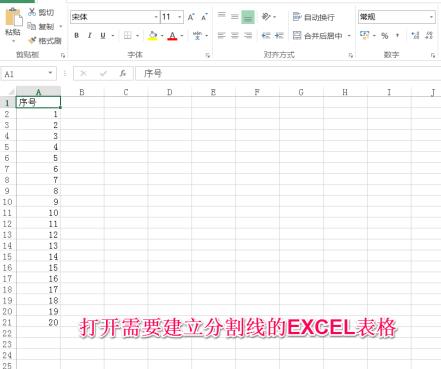
Right-click the row where you want to insert a dividing line and insert a blank row.

Enter [! 】.
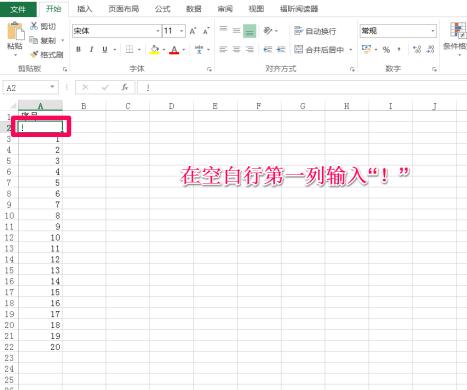
Select the range where dividing lines need to be drawn.

Click the arrow in the lower right corner of [Alignment] to pop up the setting box for setting the alignment.

Select】Align Horizontally【Fill】【in the drop-down menu, and then click】OK【.

Return to the Excel table and the dividing line has been established.

Use the Format Painter to create other linear dividing lines
Right-click the line where you want to insert a dividing line and insert a blank line.
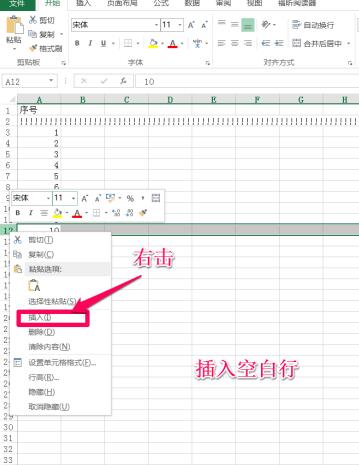
Enter [#] in the first column of the inserted blank line.

Insert the third row in the same way, and enter the dividing line symbol in the first column]~[.
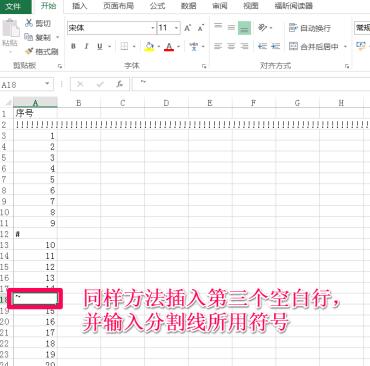
Select the dividing line in the first row, double-click to start the format brush.

At this time, there is a small brush on the mouse arrow. Move it to the area of the second and third rows of dividing lines to fill the dividing line area.

The above is the detailed content of How to create dividing lines in Excel_Detailed tutorial on creating dividing lines in Excel. For more information, please follow other related articles on the PHP Chinese website!




