
In PyCharm, change the Chinese interface to English by following these steps: Open settings (Ctrl Alt S/Command,), navigate to appearance settings, select "English" in the language drop-down list, and then restart PyCharm . After the changes are completed, the interface will appear in English.
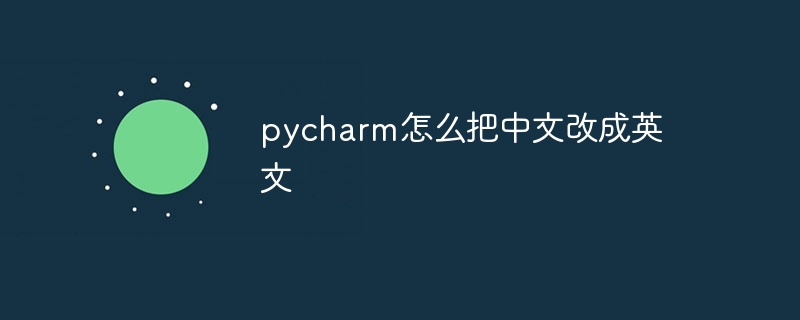
How to change the Chinese interface in PyCharm to English
Change the Chinese interface to English in PyCharm Simple, you can follow these steps:
Note:
The above is the detailed content of How to change Chinese to English in pycharm. For more information, please follow other related articles on the PHP Chinese website!
 How to change pycharm to Chinese
How to change pycharm to Chinese
 pycharm installation tutorial
pycharm installation tutorial
 How to solve the problem that pycharm cannot find the module
How to solve the problem that pycharm cannot find the module
 How to install pycharm
How to install pycharm
 The difference between python and pycharm
The difference between python and pycharm
 How to configure the pycharm environment
How to configure the pycharm environment
 How to install the pycharm interpreter
How to install the pycharm interpreter
 What does pycharm mean when running in parallel?
What does pycharm mean when running in parallel?




