
When you use PPT to import 3D models, have you ever encountered the trouble of import failure or model texture disappearing? This article will provide you with detailed instructions to help you solve these problems. By following the steps provided in this article, you can easily and perfectly import 3D models into PPT to make your presentations more visually impactful.
1. At this stage, the files imported from the 3D model in the PPT of office 2019 only support the 3D models drawn by the Paint 3D software that comes with the WIN10 system. However, after the editor’s experiments, the files newly created in the Paint 3D software If stickers are added to the model, file import errors will occur as in the question. After exploratory experiments, a simple method was found to deal with this problem.
2. The 3D model of the earth as shown in the picture cannot be exported to any format and cannot be directly imported into PPT as a file.
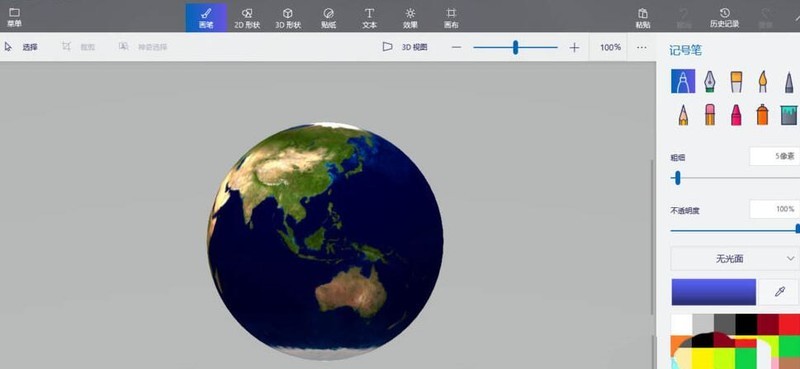
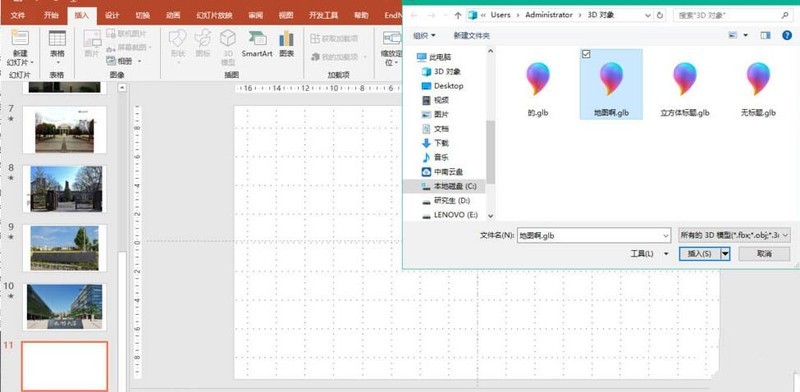

#3. So directly select the model in the drawing 3D software - copy - paste to import it into PPT.
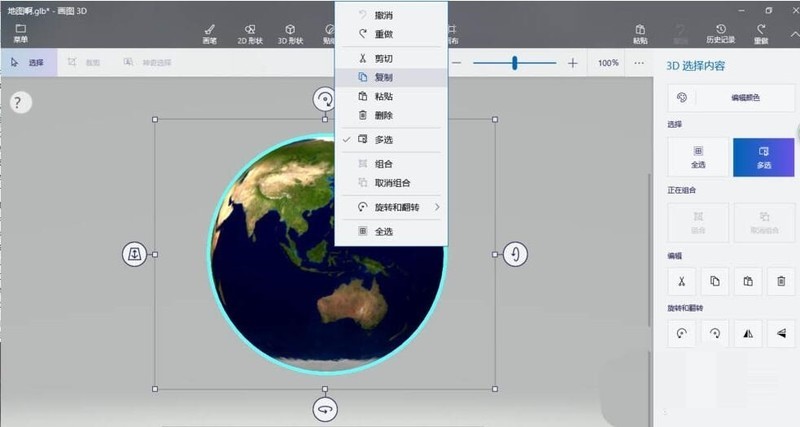
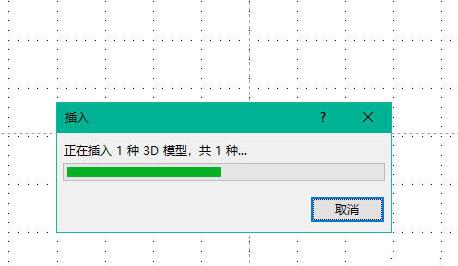
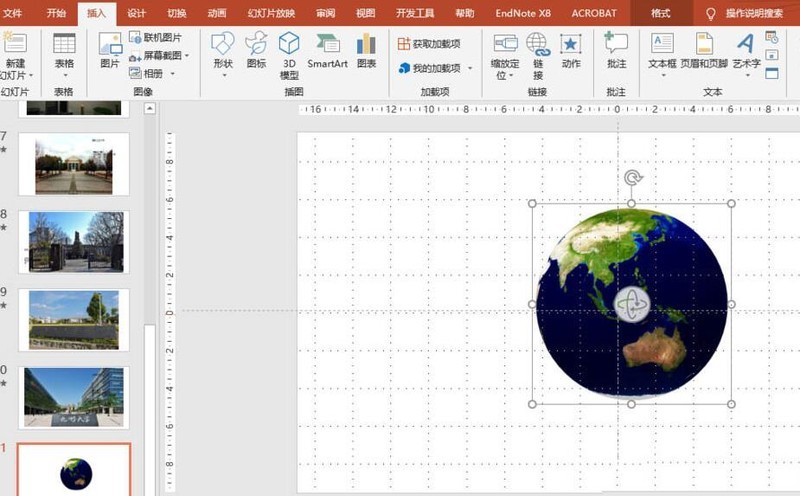
The above is the detailed content of PPT import 3D model import error occurs or model texture disappears processing operation. For more information, please follow other related articles on the PHP Chinese website!
 What are the office software
What are the office software
 win10 bluetooth switch is missing
win10 bluetooth switch is missing
 Why do all the icons in the lower right corner of win10 show up?
Why do all the icons in the lower right corner of win10 show up?
 The difference between win10 sleep and hibernation
The difference between win10 sleep and hibernation
 Win10 pauses updates
Win10 pauses updates
 What to do if the Bluetooth switch is missing in Windows 10
What to do if the Bluetooth switch is missing in Windows 10
 win10 connect to shared printer
win10 connect to shared printer
 Clean up junk in win10
Clean up junk in win10




