
When using geometric sketchpad software, rotating animation around a point is a common technique. PHP editor Xinyi will reveal to you how to implement this operation, from preparation to detailed steps, guiding you step by step to master this skill. Read on and let’s explore the magical world of rotation animations in Geometric Sketchpad to add dynamic effects to your designs!
Open the geometric sketchpad, use the [Line Segment Tool] on the left to draw any triangle ABC, then use the [Point Tool] to draw any point O outside the triangle, double-click point O and mark it as the rotation center;.
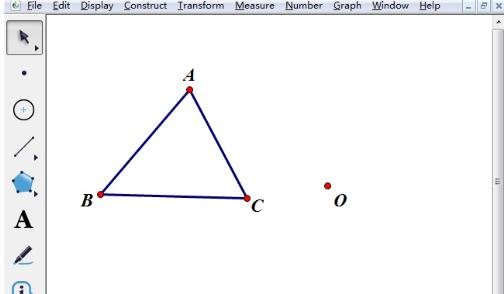
Click the [Data] menu above, select the [New Parameter] command in the drop-down menu, change the unit to angle in the pop-up New Parameter dialog box, and then click [OK].
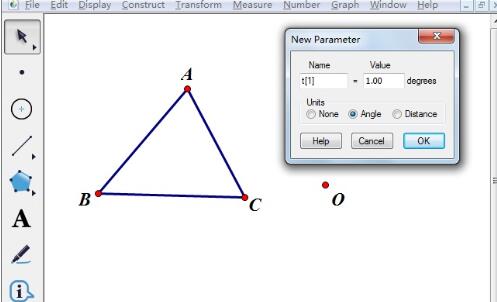
Select the angle parameter created in the previous step, then click the [Transform] menu above, and select the [Mark Angle] command in the drop-down menu, as shown in the figure.
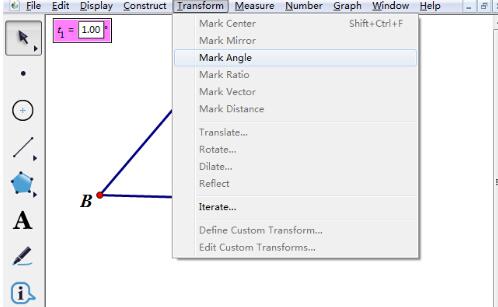
Select the triangle ABC that needs to be rotated, click the [Transform] menu above, select the [Rotate] command in the drop-down menu, use the marked angle for the angle, and click [OK].
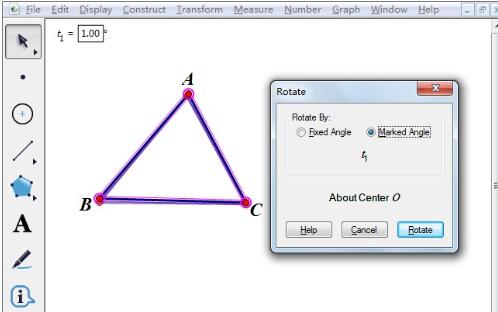
Select the angle parameter, click the [Edit] menu above, select [Operation Button] - [Animation] in the drop-down menu, and click [OK] in the pop-up animation button dialog box. . Click the parameter animation button with the mouse, and the animation of the triangle rotation around the point will be started. Of course, if you manually change the angle of the parameter, animation can also appear.
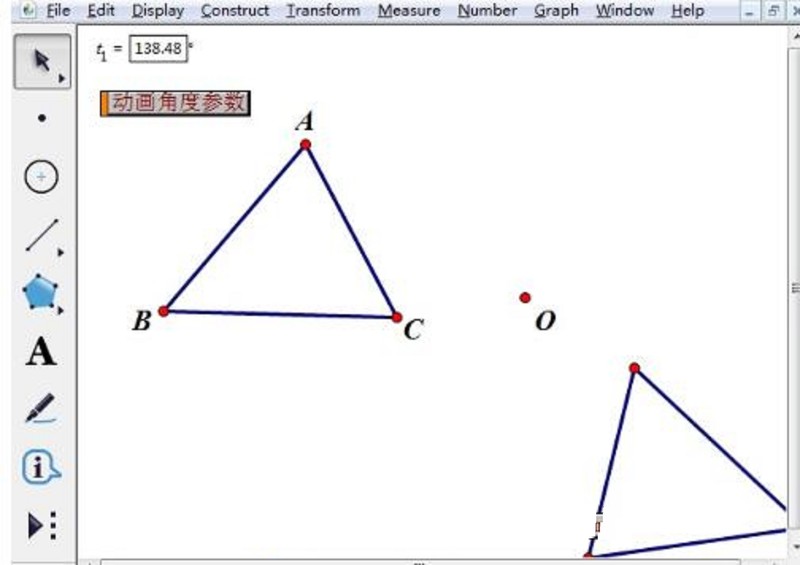
The above is the detailed content of The operation content of rotating animation around a point in the geometric sketchpad. For more information, please follow other related articles on the PHP Chinese website!




