
Click Insert-Shape-Select Rectangle-Draw a rectangle.
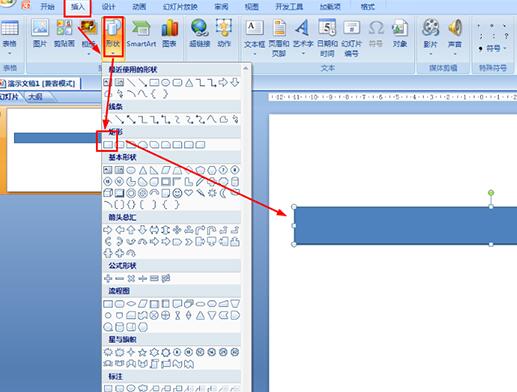
Click Format - Shape Fill - Select: No Fill Color - Set Shape Outline to Black.
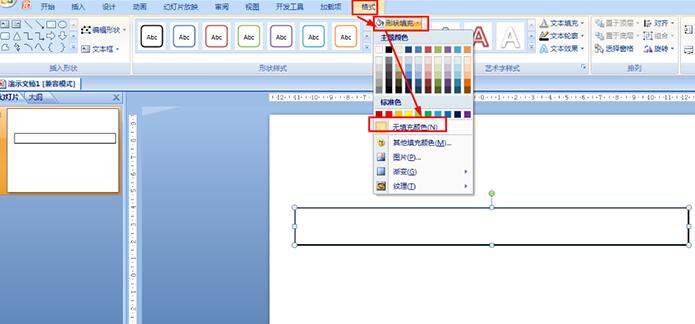
Click Insert - Shape - Select Line, draw a short line on the bottom of the rectangle, then press ctrl and drag the short line to copy multiple short lines.
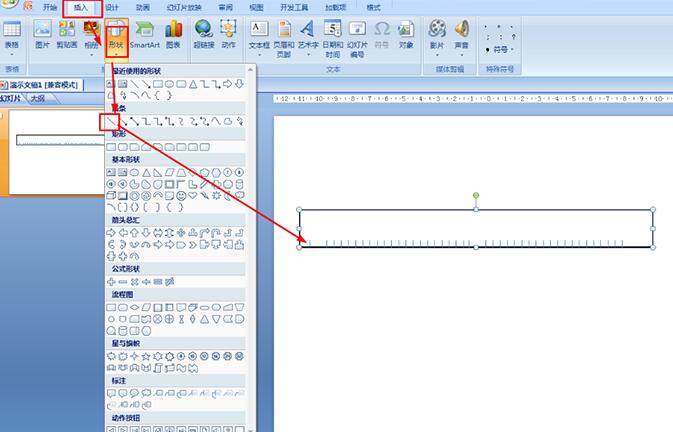
Select all short lines - click Format - Alignment - Set bottom alignment and horizontal distribution - Set the short line color to black.

Select the 5th, 10th, and 15th short lines that are multiples of 5 - click Format - set the height to 0.7 cm in the size option (higher than the others) .
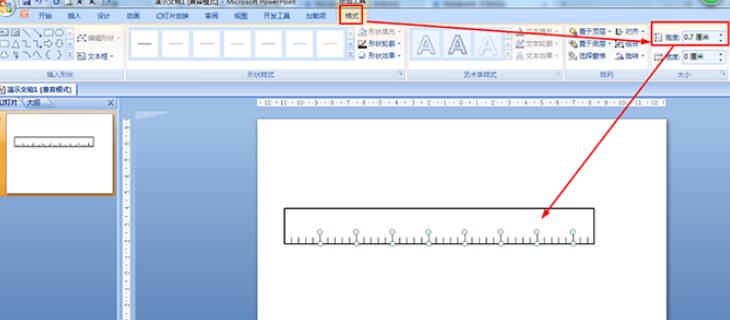
Finally click Insert-Shape-Horizontal text box and enter values for the long and short lines.
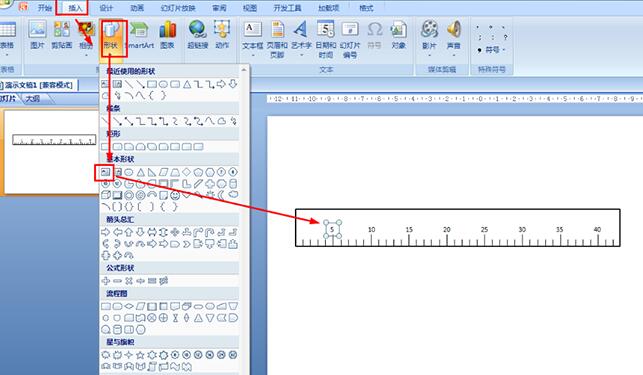
The above is the detailed content of How to draw a ruler in PPT_How to draw a ruler in PPT. For more information, please follow other related articles on the PHP Chinese website!




