
Take the following table as an example:
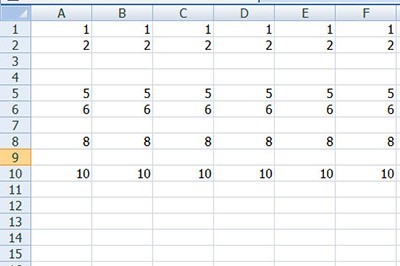
Select all tables, and then press CTRL G to open the [Position] box.
Click [Set as Condition] and select [Null Value].
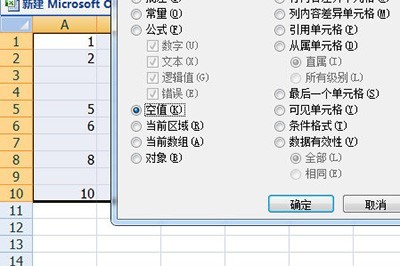
Then confirm, so that all blank rows in the table will be selected.
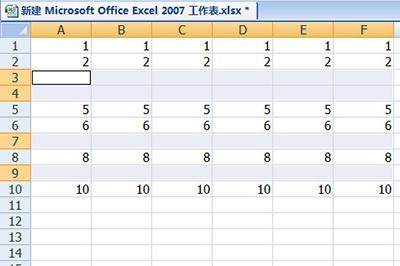
Right-click on any empty line - [Delete], and select [Entire Line] in the pop-up menu.
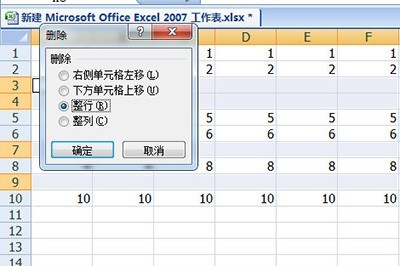
Finally, all the blank rows of data in the table will be deleted, and the table will automatically become a complete table.
The above is the detailed content of A simple way to delete blank rows in batches in Excel. For more information, please follow other related articles on the PHP Chinese website!




