
In the open PPT document interface, insert a hyperlink text. We see that it is underlined and marked in blue
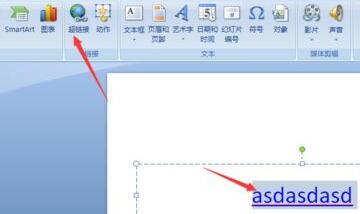
Select the corresponding text hyperlink and click Click the [Design] button on the start toolbar
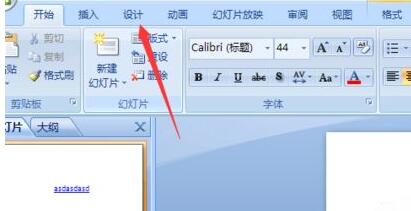
Click the color button in the menu on the right, and find a color option in the drop-down list of colors. We can see on the right The color of the hyperlink has also changed
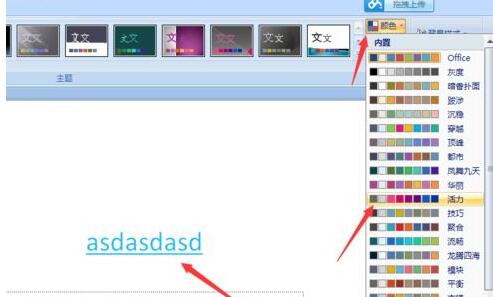
To achieve this once and for all, click the New Color button option in the color drop-down list,
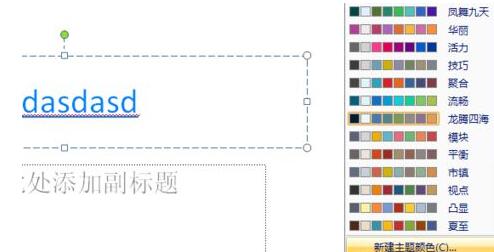
In the New In the theme color interface, set the color of the hyperlink, set the name of the theme, and click Save to generate a theme you want. Then select the color and just choose this.
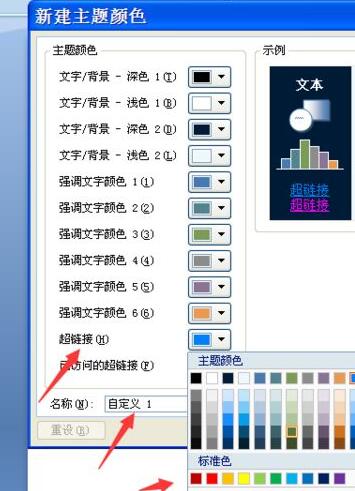
The above is the detailed content of Detailed tutorial on modifying the color of hyperlinks in PPT. For more information, please follow other related articles on the PHP Chinese website!




