
First open ppt2019 on your computer, and then click Insert.
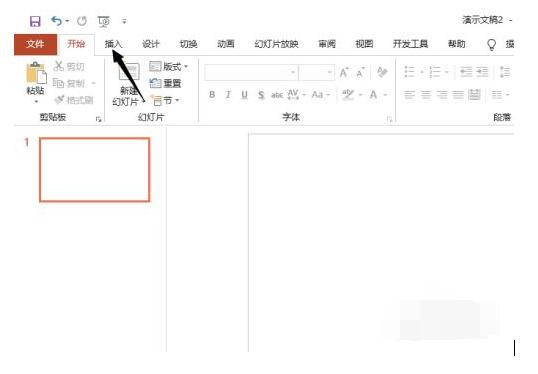
Then click on the object.
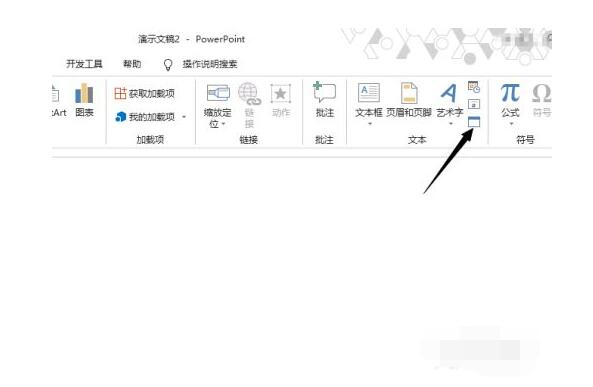
Then click Create from file.
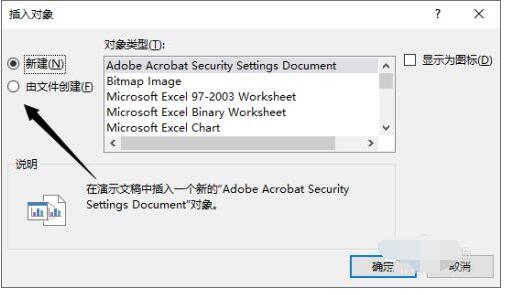
Then click browse.
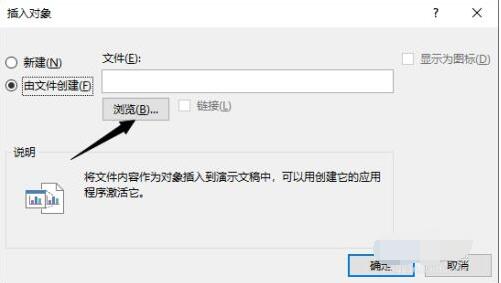
Then select a PDF document and click OK.
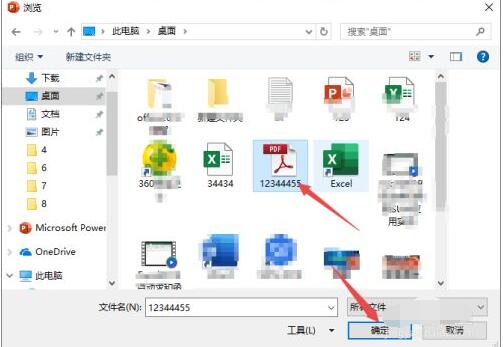
Then click to check the link and Show as icon, and then click OK.
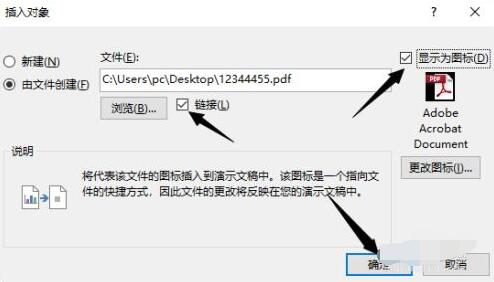
The final result is as shown in the figure, so we have inserted a PDF document.
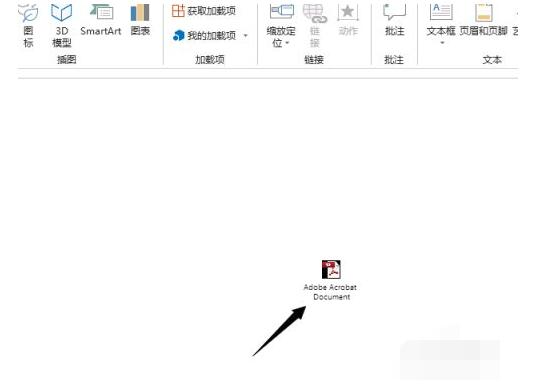
The above is the detailed content of How to insert a PDF document in PPT2019_Tutorial on inserting a PDF document in PPT2019. For more information, please follow other related articles on the PHP Chinese website!




