Where is the imperial cms custom page set up?
Custom page setup in Empire CMS includes the following steps: Log into the backend and create a new page. Set basic information, including name, alias, column and template. Customize page content in the editor, including text, images, and scripts. Publish the page after verification. Custom pages are often placed in menus, site maps, or external links.

Empire CMS Custom Page Settings
Setting up a custom page in Imperial CMS mainly involves the following steps:
Step 1: Create a new page
- Log in to the Empire CMS backend.
- In the left navigation bar, click "Page Management".
- Click "Add Single Page Information".
Step 2: Set the basic information of the page
- Enter the name of the page in the "Page Name" field.
- Enter an alias for the page (for use in URLs) in the Page Alias field.
- Select the parent column of the page in the "Owning Column" field (if there is none, select the "Top-level Column").
- Select the page's template file in the "Page Template" field (if there is no custom template, the default template is used).
Step 3: Customize page content
- Enter or paste the content of the page in the "Page Content" editor.
- You can use HTML, CSS, and JavaScript to customize the look and functionality of your page.
Step 4: Publish the page
- Verify the page content and make sure there are no errors.
- Click the "Submit" button to publish the page.
Custom page location
Custom pages are usually placed in the menu or navigation bar of the website. Page links can be set at the following location:
- Navigation menu: Edit the template file in "Template Management" and add page links.
- Sitemap: Generate a sitemap in "Website Management" and include custom page links.
- External links: Include links to custom pages in other pages or websites.
The above is the detailed content of Where is the imperial cms custom page set up?. For more information, please follow other related articles on the PHP Chinese website!

Hot AI Tools

Undress AI Tool
Undress images for free

Undresser.AI Undress
AI-powered app for creating realistic nude photos

AI Clothes Remover
Online AI tool for removing clothes from photos.

Clothoff.io
AI clothes remover

Video Face Swap
Swap faces in any video effortlessly with our completely free AI face swap tool!

Hot Article

Hot Tools

Notepad++7.3.1
Easy-to-use and free code editor

SublimeText3 Chinese version
Chinese version, very easy to use

Zend Studio 13.0.1
Powerful PHP integrated development environment

Dreamweaver CS6
Visual web development tools

SublimeText3 Mac version
God-level code editing software (SublimeText3)

Hot Topics
 1794
1794
 16
16
 1740
1740
 56
56
 1591
1591
 29
29
 1474
1474
 72
72
 267
267
 587
587
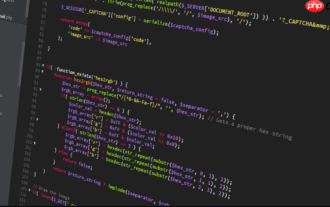 How to use PHP to build social sharing functions PHP sharing interface integration practice
Jul 25, 2025 pm 08:51 PM
How to use PHP to build social sharing functions PHP sharing interface integration practice
Jul 25, 2025 pm 08:51 PM
The core method of building social sharing functions in PHP is to dynamically generate sharing links that meet the requirements of each platform. 1. First get the current page or specified URL and article information; 2. Use urlencode to encode the parameters; 3. Splice and generate sharing links according to the protocols of each platform; 4. Display links on the front end for users to click and share; 5. Dynamically generate OG tags on the page to optimize sharing content display; 6. Be sure to escape user input to prevent XSS attacks. This method does not require complex authentication, has low maintenance costs, and is suitable for most content sharing needs.
 How to use PHP to develop a Q&A community platform Detailed explanation of PHP interactive community monetization model
Jul 23, 2025 pm 07:21 PM
How to use PHP to develop a Q&A community platform Detailed explanation of PHP interactive community monetization model
Jul 23, 2025 pm 07:21 PM
1. The first choice for the Laravel MySQL Vue/React combination in the PHP development question and answer community is the first choice for Laravel MySQL Vue/React combination, due to its maturity in the ecosystem and high development efficiency; 2. High performance requires dependence on cache (Redis), database optimization, CDN and asynchronous queues; 3. Security must be done with input filtering, CSRF protection, HTTPS, password encryption and permission control; 4. Money optional advertising, member subscription, rewards, commissions, knowledge payment and other models, the core is to match community tone and user needs.
 PHP creates a blog comment system to monetize PHP comment review and anti-brush strategy
Jul 25, 2025 pm 08:27 PM
PHP creates a blog comment system to monetize PHP comment review and anti-brush strategy
Jul 25, 2025 pm 08:27 PM
1. Maximizing the commercial value of the comment system requires combining native advertising precise delivery, user paid value-added services (such as uploading pictures, top-up comments), influence incentive mechanism based on comment quality, and compliance anonymous data insight monetization; 2. The audit strategy should adopt a combination of pre-audit dynamic keyword filtering and user reporting mechanisms, supplemented by comment quality rating to achieve content hierarchical exposure; 3. Anti-brushing requires the construction of multi-layer defense: reCAPTCHAv3 sensorless verification, Honeypot honeypot field recognition robot, IP and timestamp frequency limit prevents watering, and content pattern recognition marks suspicious comments, and continuously iterate to deal with attacks.
 Free entrance to Vue finished product resources website. Complete Vue finished product is permanently viewed online
Jul 23, 2025 pm 12:39 PM
Free entrance to Vue finished product resources website. Complete Vue finished product is permanently viewed online
Jul 23, 2025 pm 12:39 PM
This article has selected a series of top-level finished product resource websites for Vue developers and learners. Through these platforms, you can browse, learn, and even reuse massive high-quality Vue complete projects online for free, thereby quickly improving your development skills and project practice capabilities.
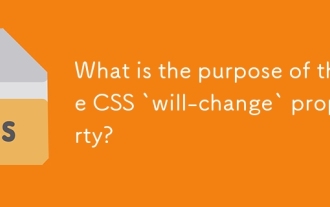 What is the purpose of the CSS `will-change` property?
Jul 23, 2025 am 03:47 AM
What is the purpose of the CSS `will-change` property?
Jul 23, 2025 am 03:47 AM
will-change is a CSS property that is used to inform browser elements in advance of possible changes to optimize performance. Its core function is to enable the browser to create layers in advance to improve rendering efficiency. Common values include transform, opacity, etc., and can also be separated by multiple attribute commas; it is suitable for non-standard attribute animations, complex component transitions and user interaction triggered animations; but it must be avoided abuse, otherwise it will lead to excessive memory usage or increased GPU load; the best practice is to apply before the change occurs and remove it after it is completed.
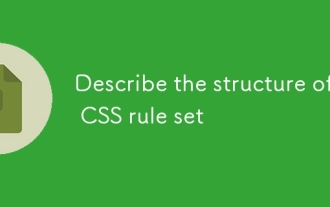 Describe the structure of a CSS rule set
Jul 20, 2025 am 02:49 AM
Describe the structure of a CSS rule set
Jul 20, 2025 am 02:49 AM
The CSS rule set consists of selectors and declaration blocks to define the style of HTML elements. 1. The selector specifies the target element, such as a tag, class, or ID; 2. Declare the block to contain attributes and values to control the appearance of the element. For example: p{color:blue;font-size:16px;} means selecting the paragraph and setting the text color and font size. Master these two parts to write effective CSS styles.
 How to build a PHP Nginx environment with MacOS to configure the combination of Nginx and PHP services
Jul 25, 2025 pm 08:24 PM
How to build a PHP Nginx environment with MacOS to configure the combination of Nginx and PHP services
Jul 25, 2025 pm 08:24 PM
The core role of Homebrew in the construction of Mac environment is to simplify software installation and management. 1. Homebrew automatically handles dependencies and encapsulates complex compilation and installation processes into simple commands; 2. Provides a unified software package ecosystem to ensure the standardization of software installation location and configuration; 3. Integrates service management functions, and can easily start and stop services through brewservices; 4. Convenient software upgrade and maintenance, and improves system security and functionality.
 What are common CSS browser inconsistencies?
Jul 26, 2025 am 07:04 AM
What are common CSS browser inconsistencies?
Jul 26, 2025 am 07:04 AM
Different browsers have differences in CSS parsing, resulting in inconsistent display effects, mainly including the default style difference, box model calculation method, Flexbox and Grid layout support level, and inconsistent behavior of certain CSS attributes. 1. The default style processing is inconsistent. The solution is to use CSSReset or Normalize.css to unify the initial style; 2. The box model calculation method of the old version of IE is different. It is recommended to use box-sizing:border-box in a unified manner; 3. Flexbox and Grid perform differently in edge cases or in old versions. More tests and use Autoprefixer; 4. Some CSS attribute behaviors are inconsistent. CanIuse must be consulted and downgraded.





