How to make pictures slide left and right in wordpress
There are three ways to slide images left and right on a WordPress website: use plug-ins, such as Image Slider by 10Web, MetaSlider, and Smart Slider 3. Check the theme settings or documentation, some themes offer built-in image swiping functionality. Add custom CSS code such as adjusting slider width, height, and image transition speed.

How to slide pictures left and right in WordPress
Preface
WordPress Yes A powerful content management system (CMS) that allows users to easily create and manage websites. WordPress offers a variety of options when it comes to image display. One popular option is to make images swipeable left and right to create a more engaging user experience.
Method
1. Use plug-ins
Using plug-ins is the easiest way to achieve the function of sliding pictures left and right. There are several plugins suitable for this purpose, for example:
- [Image Slider by 10Web](https://wordpress.org/plugins/image-slider-by-10web/)
- [MetaSlider](https://wordpress.org/plugins/metaslider/)
- [Smart Slider 3](https://wordpress.org/plugins/smart-slider-3/)
After you install and activate one of these plugins, you will get a range of options to customize the appearance and behavior of your picture slider.
2. Using a theme
Some WordPress themes provide built-in functionality that allows you to slide images left and right. If you are using one of these themes, check the theme settings or documentation for instructions.
3. Use custom CSS
If you prefer to do it yourself, you can add custom CSS code to achieve the left and right sliding function of the image. Here is some sample code you can use in your CSS files:
.image-slider {
width: 100%;
height: 300px;
overflow: hidden;
}
.image-slider img {
width: 100%;
height: 100%;
object-fit: cover;
transition: all 0.5s ease-in-out;
}
.image-slider:hover img {
transform: translateX(-50%);
}Please note that you will need to adapt the CSS code to your specific needs. For example, you can change the width and height of the slider, as well as the transition speed of the image.
Conclusion
By using plugins, themes, or custom CSS, you can easily implement image sliding functionality in your WordPress website. This will enhance the visual appeal of your website and improve user experience.
The above is the detailed content of How to make pictures slide left and right in wordpress. For more information, please follow other related articles on the PHP Chinese website!

Hot AI Tools

Undress AI Tool
Undress images for free

Undresser.AI Undress
AI-powered app for creating realistic nude photos

AI Clothes Remover
Online AI tool for removing clothes from photos.

Clothoff.io
AI clothes remover

Video Face Swap
Swap faces in any video effortlessly with our completely free AI face swap tool!

Hot Article

Hot Tools

Notepad++7.3.1
Easy-to-use and free code editor

SublimeText3 Chinese version
Chinese version, very easy to use

Zend Studio 13.0.1
Powerful PHP integrated development environment

Dreamweaver CS6
Visual web development tools

SublimeText3 Mac version
God-level code editing software (SublimeText3)
 How to use CSS gradients for backgrounds
Aug 17, 2025 am 08:39 AM
How to use CSS gradients for backgrounds
Aug 17, 2025 am 08:39 AM
CSSgradientsprovidesmoothcolortransitionswithoutimages.1.Lineargradientstransitioncolorsalongastraightlineusingdirectionsliketobottomorangleslike45deg,andsupportmultiplecolorstopsforcomplexeffects.2.Radialgradientsradiatefromacentralpointusingcircleo
 How to create a glassmorphism effect with CSS
Aug 22, 2025 am 07:54 AM
How to create a glassmorphism effect with CSS
Aug 22, 2025 am 07:54 AM
To create a glass mimicry effect of CSS, you need to use backdrop-filter to achieve background blur, set a translucent background such as rgba(255,255,255,0.1), add subtle borders and shadows to enhance the sense of hierarchy, and ensure that there is enough visual content behind the elements; 1. Use backdrop-filter:blur(10px) to blur the background content; 2. Use rgba or hsla to define the transparent background to control the degree of transparency; 3. Add 1pxsolidrgba(255,255,255,0.3) borders and box-shadow to enhance the three-dimensionality; 4. Ensure that the container has rich backgrounds such as pictures or textures to present a blurred penetration effect; 5. It is compatible with old browsers
 How to create a dotted border in CSS
Aug 15, 2025 am 04:56 AM
How to create a dotted border in CSS
Aug 15, 2025 am 04:56 AM
Use CSS to create dotted borders, just set the border attribute to dotted. For example, "border:3pxdotted#000" can add a 3-pixel-wide black dot border to the element. By adjusting the border-width, the size of the point can be changed. The wider borders produce larger points. You can set dotted borders for a certain side, such as "border-top:2pxdottedred". Dotted borders are suitable for block-level elements such as div and input. They are often used in focus states or editable areas to improve accessibility. Pay attention to color contrast. At the same time, different from dashed's short-line style, dotted presents a circular dot shape. This feature is widely used in all mainstream browsers.
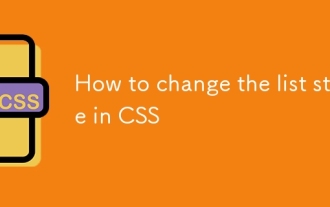 How to change the list style in CSS
Aug 17, 2025 am 10:04 AM
How to change the list style in CSS
Aug 17, 2025 am 10:04 AM
To change the CSS list style, first use list-style-type to change the bullet or numbering style. 1. Use list-style-type to set the bullet of ul to disc, circle or square, and the number of ol is decimal, lower-alpha, upper-alpha, lower-roman or upper-roman. 2. Remove the tag completely with list-style:none. 3. Use list-style-image:url('bullet.png') to replace it with a custom image. 4. Use list-style-position:in
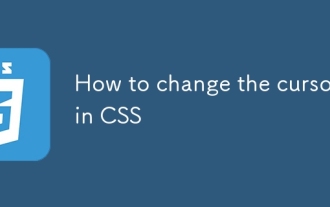 How to change the cursor in CSS
Aug 16, 2025 am 05:00 AM
How to change the cursor in CSS
Aug 16, 2025 am 05:00 AM
Usebuilt-incursortypeslikepointer,help,ornot-allowedtoprovideimmediatevisualfeedbackfordifferentinteractiveelements.2.ApplycustomcursorimageswiththecursorpropertyusingaURL,optionallyspecifyingahotspotandalwaysincludingafallbacklikeautoorpointer.3.Fol
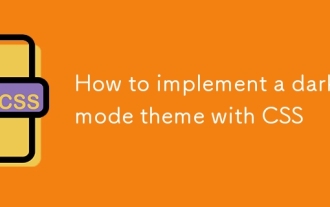 How to implement a dark mode theme with CSS
Aug 22, 2025 am 09:55 AM
How to implement a dark mode theme with CSS
Aug 22, 2025 am 09:55 AM
There are two main ways to implement dark mode: one is to use prefers-color-scheme media to query automatically to adapt system preferences, and the other is to add manual switching function through JavaScript. 1. Use prefers-color-scheme to automatically apply dark themes according to the user system. There is no need for JavaScript, just define the styles in the media query; 2. To achieve manual switching, you need to define light-theme and dark-themeCSS classes, add toggle buttons, and use JavaScript to manage the theme status and localStorage to save user preferences; 3. You can combine both to read localSt first when the page is loaded.
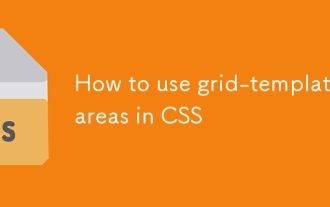 How to use grid-template-areas in CSS
Aug 22, 2025 am 07:56 AM
How to use grid-template-areas in CSS
Aug 22, 2025 am 07:56 AM
Thegrid-template-areaspropertyallowsdeveloperstocreateintuitive,readablelayoutsbydefiningnamedgridareas;eachstringrepresentsarowandeachwordacolumncell,withgrid-areanamesonchildelementsmatchingthoseinthetemplate,suchas"headerheaderheader"for
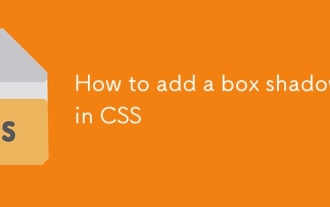 How to add a box shadow in CSS
Aug 18, 2025 am 11:39 AM
How to add a box shadow in CSS
Aug 18, 2025 am 11:39 AM
To add box shadows, use box-shadow attribute; 1. The basic syntax is box-shadow: horizontal offset vertical offset blur radius expansion radius shadows in color; 2. The first three values are required, the rest are optional; 3. Use rgba() or hsla() to achieve transparent effect; 4. The positive expansion radius expands shadows and the negative value is reduced; 5. Multiple shadows can be added by commas separation; 6. Overuse should be avoided to ensure that visibility is tested on different backgrounds; this attribute is well supported by the browser, and reasonable use can improve the design texture.







