
How to adjust a certain color individually in Photoshop? Tutorials on adjusting colors individually in Photoshop are what many PS enthusiasts need, because sometimes we find that a certain color in a picture is abrupt or inconsistent. At this time, adjusting the color alone can solve this problem. In Photoshop, there are many ways to adjust colors, which can be achieved through simple shortcut keys, or by adjusting the saturation, brightness and other attributes of the layer. You can also adjust the hue, saturation and brightness of a specific color by using color balance. , making it more perfect. Next, PHP editor Xigua will share with you a tutorial on individually adjusting colors in Photoshop.
1. Open the image file that needs to be processed in Photoshop software.
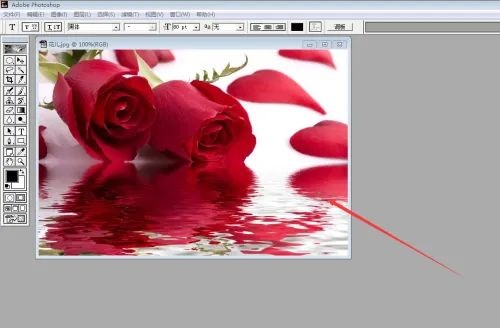
2. Click "Image----Adjustment----Hue/Saturation" on the toolbar.
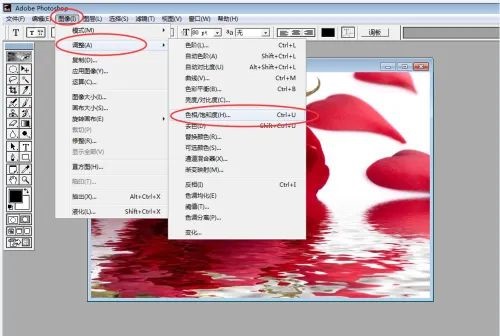
3. The hue/saturation window will pop up immediately.
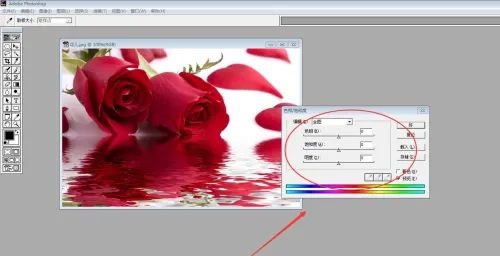
4. As shown in the picture, you want to adjust the red color, then select the red channel and adjust the following values. You can directly drag the small triangle in the middle of the long bar to see the color change in real time.
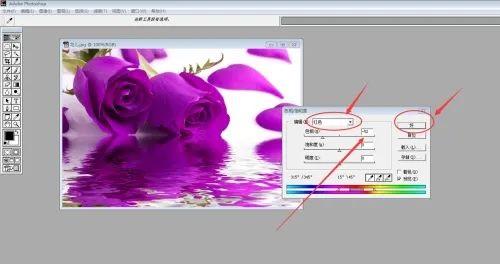
5. After the above settings are completed, click "OK" and the color change will be completed.
The above is the detailed content of How to adjust a certain color individually in Photoshop? Photoshop tutorial to adjust colors individually. For more information, please follow other related articles on the PHP Chinese website!
 Usage of exit function in c language
Usage of exit function in c language
 Solution to the problem that win7 system cannot start
Solution to the problem that win7 system cannot start
 java regular expression matching string
java regular expression matching string
 Check cpu usage in linux
Check cpu usage in linux
 How to solve err_connection_reset
How to solve err_connection_reset
 How to defend cloud servers against DDoS attacks
How to defend cloud servers against DDoS attacks
 what is c#
what is c#
 How to find the maximum and minimum value of array elements in Java
How to find the maximum and minimum value of array elements in Java




