
php editor Strawberry tells you that it is very simple to set up payment with payment code on Alipay. In the Alipay App, enter the "Scan" page and select "Payment Code". After the merchant presents the QR code, click on the screen to complete the payment. Alipay also supports multiple payment methods such as sound waves and barcodes, making your payment more convenient and faster.
1. First open the Alipay software on your mobile phone.
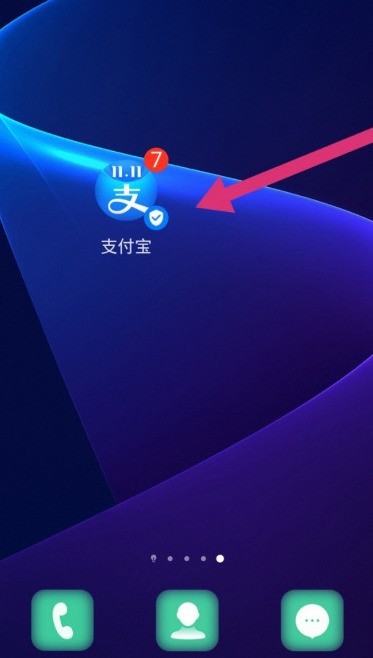
2. Then click My in the lower right corner of the homepage.
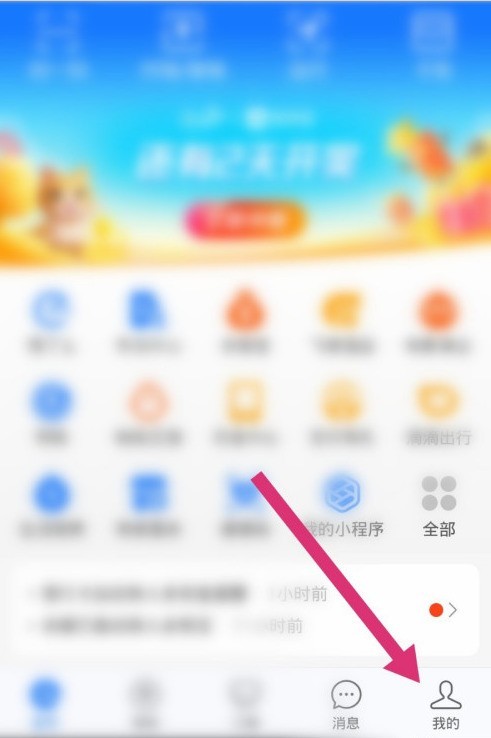
3. Then click the gear icon in the upper right corner to enter settings.
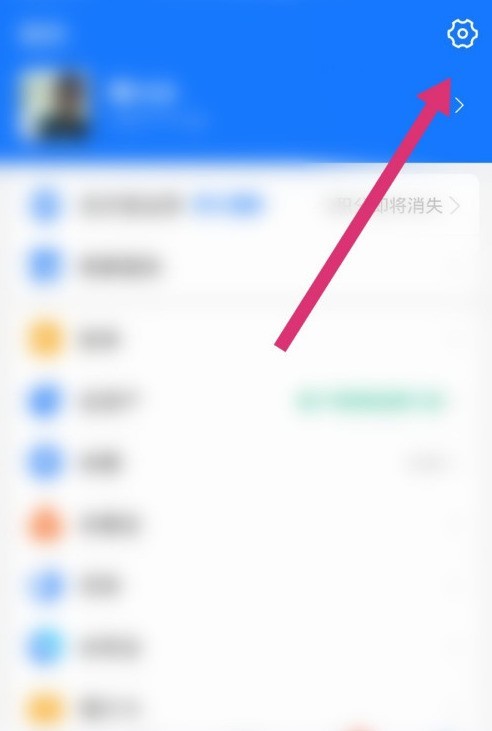
4. Then click Payment Settings.
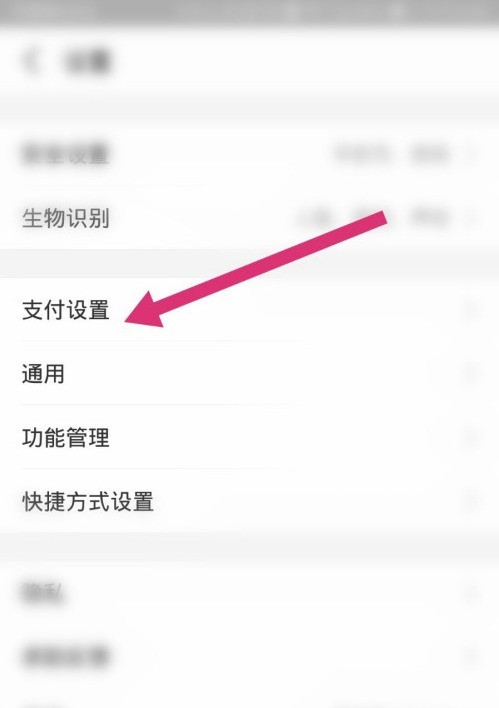
5. Then click Password Free Payment.
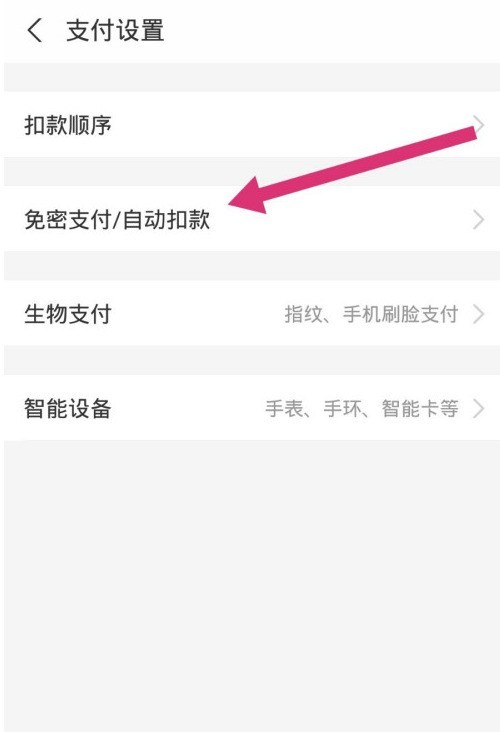
6. Then click the payment code to pay without password.
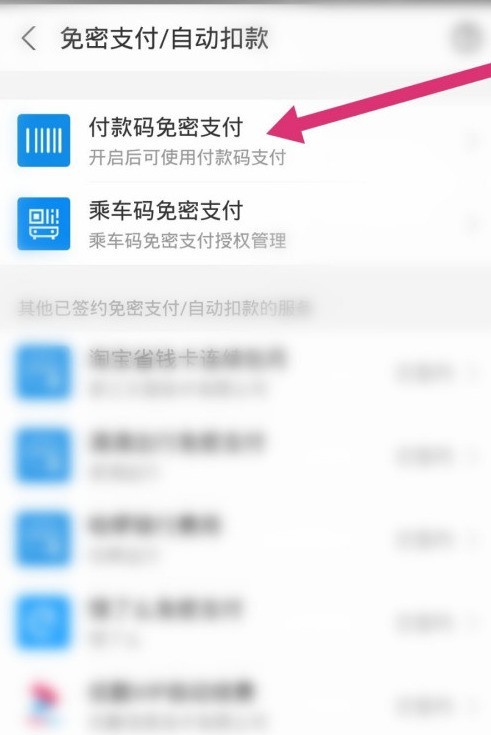
7. Finally, click to open the Alipay internal payment code.
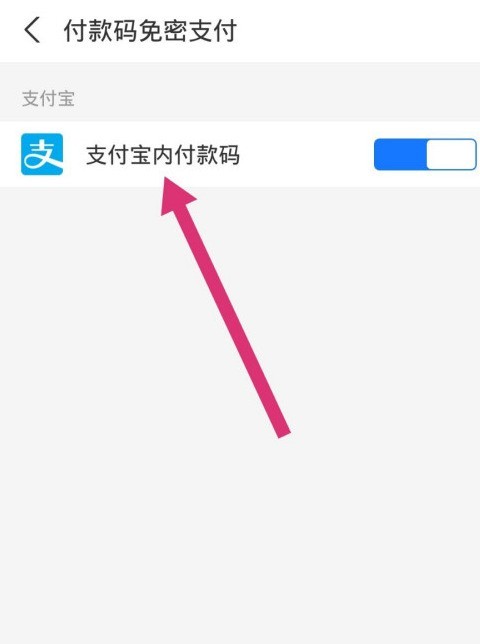
The above is the detailed content of How to set up payment with payment code on Alipay_Share how to set up payment with payment code on Alipay. For more information, please follow other related articles on the PHP Chinese website!




