How to set validation rules greater than 16 in Access? Select the fields for which validation rules need to be set. Opens the Field Properties dialog box. Go to the "Verification" tab. In the "Validation Rules" box, enter: >16 In the "Validation Message" box, enter the prompt message when verification fails (optional). Click OK to save the settings.
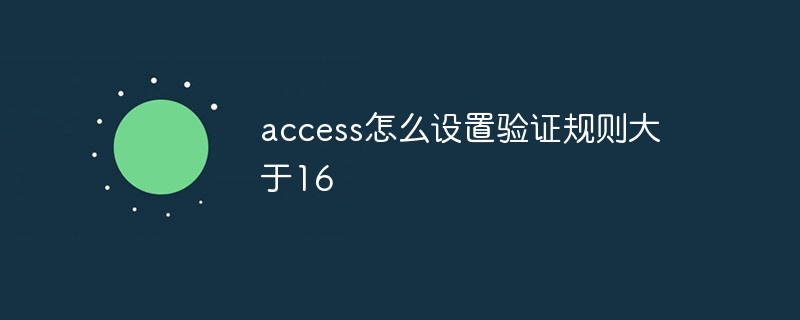
Access How to set validation rules greater than 16?
Operation steps:
Enter the validation rules: In the "Validation Rules" box, enter the following formula:
<code>>16</code>
Enter the validation message (Optional): In the Validation Message box, enter a message to display when the user enters a value less than or equal to 16. For example:
<code>值必须大于 16。</code>
Setting takes effect:
After setting the verification rule, it will take effect immediately. When a user attempts to enter a value less than or equal to 16, Access displays a validation message and prevents the user from entering the value.
The above is the detailed content of How to set the verification rule in access to be greater than 16. For more information, please follow other related articles on the PHP Chinese website!




