
php Editor Xinyi will introduce to you the location of UC Browser to clear cache. In UC Browser, clearing the cache can help you free up storage space on your phone and improve browser running speed. To clear the cache of UC Browser, you can open UC Browser, click the "Me" icon in the lower right corner, and then select "Settings" - "Privacy" - "Clear Cache Data" to clear the cache files in the browser. Hope this guide helps you and makes your browser run smoother!

uc browser usage tutorial
1. First open the uc browser APP to enter the main page, click [My] in the lower right corner to enter the special area;
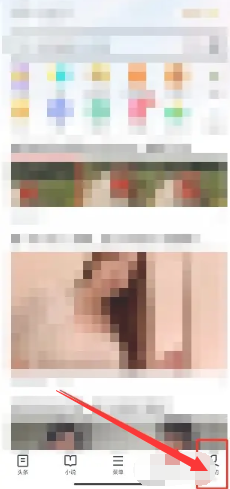
2. Then on the My Functions page, select the [Settings] function in the upper right corner;
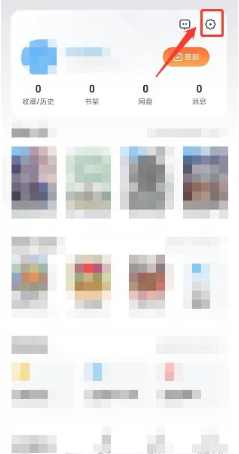
3. Then jump to the service interface of more settings, slide to the position shown in the picture below and click [Clear Records];
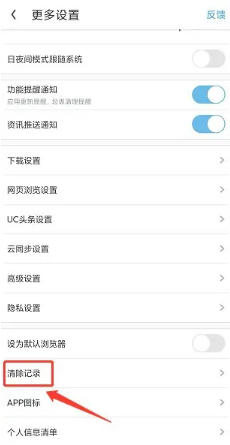
4. Finally, on the Clean UC page shown in the picture below, the blue border of [One-click Cleanup] at the bottom can complete the cache cleaning.
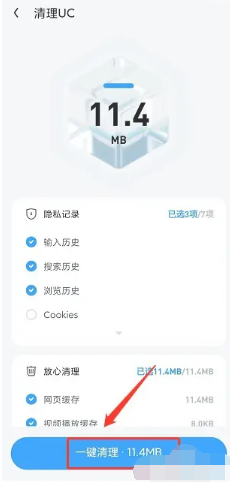
The above is the detailed content of Where to clear cache in uc browser. For more information, please follow other related articles on the PHP Chinese website!




