
To set text color using Dreamweaver, follow these steps: Select the text. Click the Text Color tool in the Property Inspector panel. Select a color in the color picker and click OK. Optional: Set additional text styles. Tip: You can apply color to text using CSS or key shortcuts for greater control.
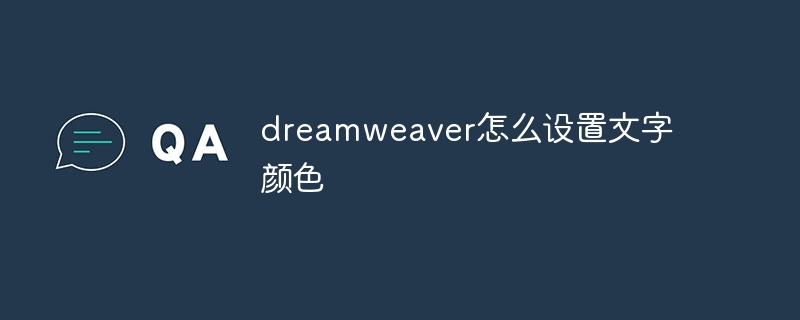
How to use Dreamweaver to set text color
To use Dreamweaver to set text color, please perform the following steps:
1. Select text
2. Use the Text Color Tool
3. Select a color
You can select a color using the following methods in the color picker:
4. Click OK
5. Optional: Set additional text styles
You can also set additional text styles using the Property Inspector panel , for example:
##Tip:
The above is the detailed content of How to set text color in dreamweaver. For more information, please follow other related articles on the PHP Chinese website!