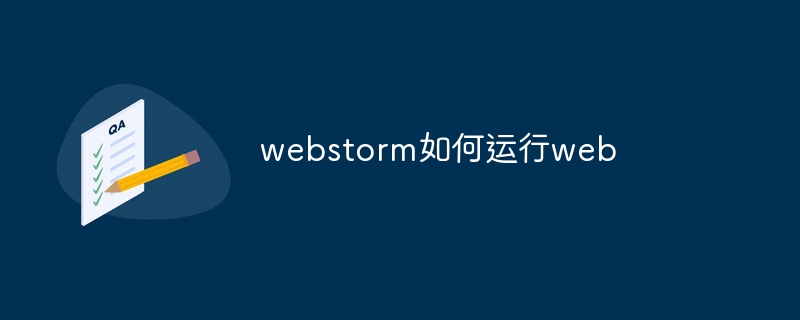To run a web project using WebStorm, follow these steps: Create or open a web project. Configure the run configuration, including name, URL, and web server. In the Run tool window, select the run configuration you created. Click the "Run" button. View the application. The web application will be launched at the specified URL and you can use debugging tools to examine its runtime behavior.
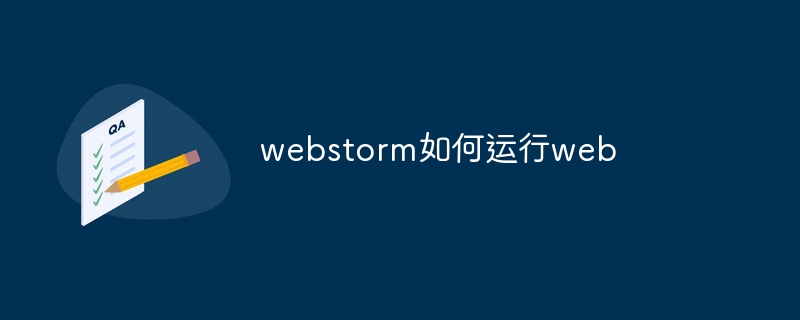
How to use WebStorm to run web projects
Get straight to the point:
To run a web project using WebStorm, you need to perform the following steps:
Detailed steps:
-
Create or open a web project:
- If you don't have a Web project yet, please use "File" -> "New" -> "Project..." in the menu bar to create a new project.
- Alternatively, open an existing web project.
-
Configure the run configuration:
- Navigate to the "Run" tool window, located to the right of the IDE.
- Click the "Edit Configurations..." button.
- In the "Run/Debug Configurations" dialog box, click the " " button and select "JavaScript Debug".
- Enter the name of the configuration in the "Name" field, for example "My Web App"।
- Enter the URL of the web application in the "URL" field.
-
Select a Web server:
- In the "Web Server" section, select the Web server on which you want to run the project Web server.
- For most web projects, the default "Embedded Web Server" is sufficient.
-
Start the application:
- In the "Run" tool window, select the run configuration you created.
- Click the "Run" button.
-
View the application:
- The web application will be launched at the URL you specify.
- You can use WebStorm's debugging tools to examine the runtime behavior of your application.
For example, to run a React project using WebStorm:
- Create a new React project or open an existing project.
- Configure a running configuration and set "URL" to http://localhost:3000.
- Select "Embedded Web Server" as the Web server.
- Start the application.
- View your React application at http://localhost:3000.
The above is the detailed content of How webstorm runs the web. For more information, please follow other related articles on the PHP Chinese website!