
php Xiaobian Yuzai today introduces to you an AI production tool - Geometry AI, which can quickly convert hand-drawn sketches or photos into vector graphics, and can automatically add backgrounds to the graphics. Geometric AI allows non-designers to easily create textured vector graphics, improving design efficiency and quality. Next, we will introduce the operation process of geometric AI in detail to help everyone understand how to use this tool, making your design more efficient and convenient!
1. Straight line tool, draw a straight line.
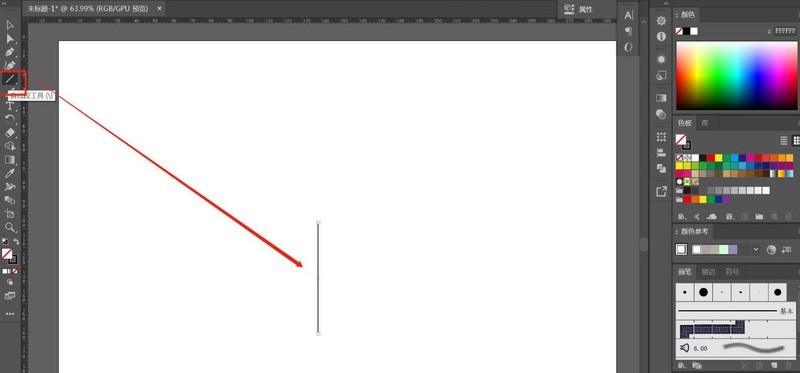
2. Press the R key on the keyboard, switch to the rotation tool, hold down the Alt key, move the center point to the top of the line, enter the angle as 120, and click the copy button.
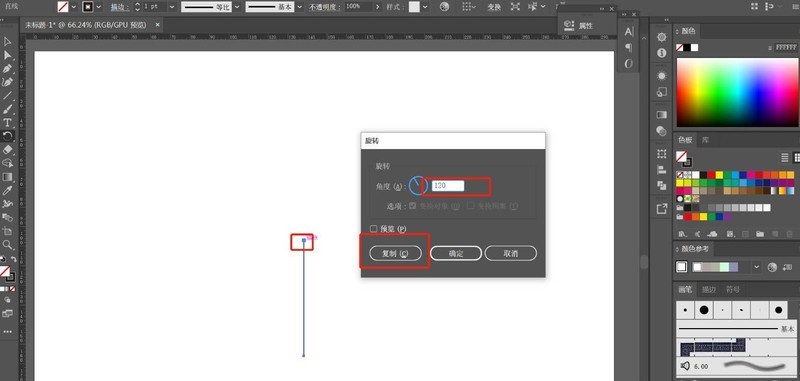
3. Shortcut key Ctrl D, copy another one.
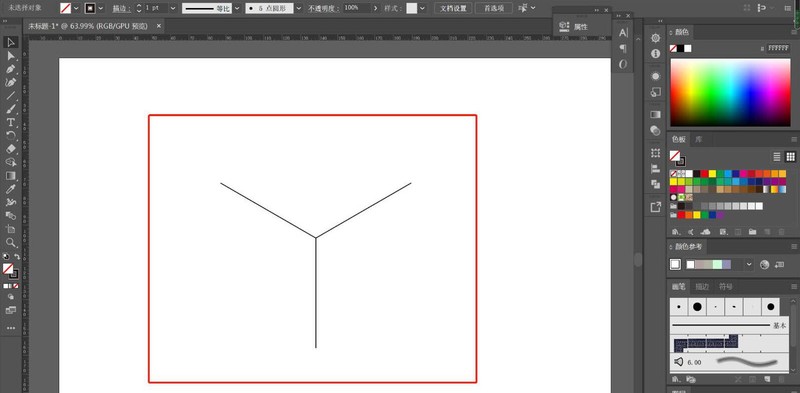
4. Shortcut key, Ctrl K, set keyboard increment, refer to the figure.
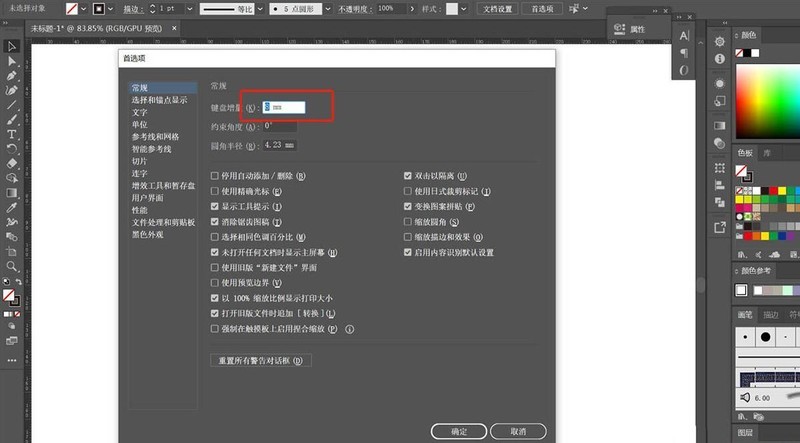
5. Ctrl C, Ctrl V, copy the straight line in situ, copy the top 2 lines twice, press the up and down arrow keys on the keyboard, as shown in the picture; copy the straight line below left and right Make a copy and press the left and right arrow keys on the keyboard. The effect is as shown below.
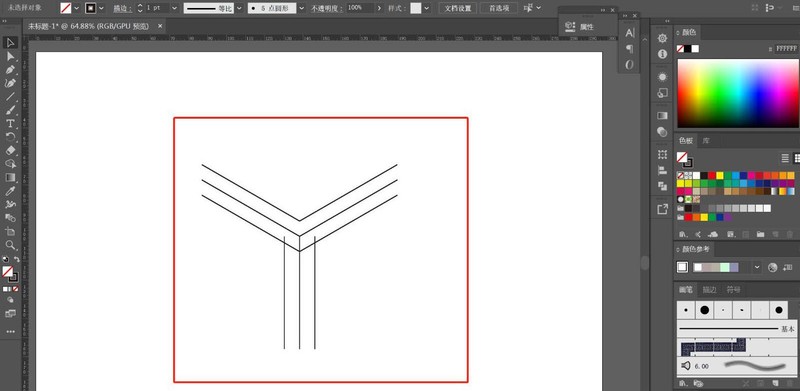
6. Copy a few straight lines again.
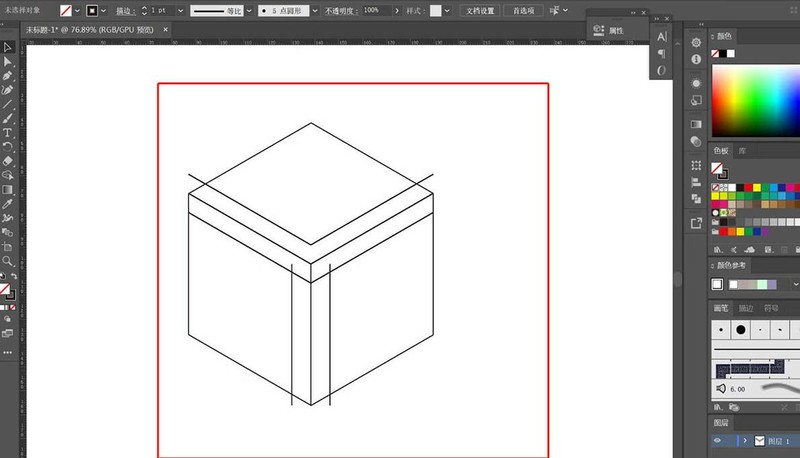
7. Select all the straight lines, use the shape generator tool, and paint the red lines in the picture by area to generate 3 different surfaces.
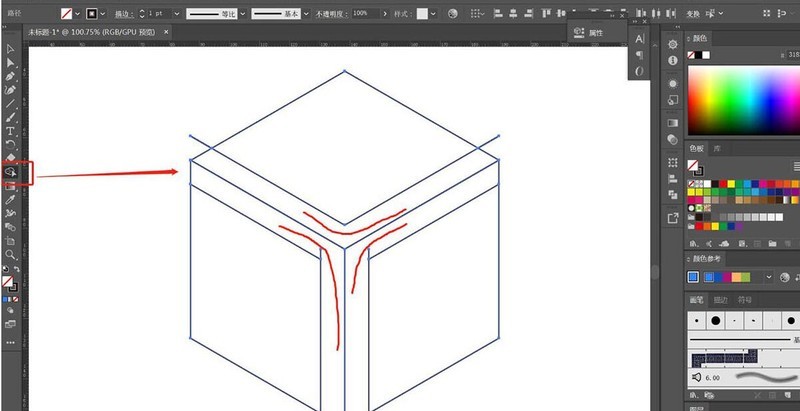
8. Delete the redundant parts and fill them with colors as shown in the figure.
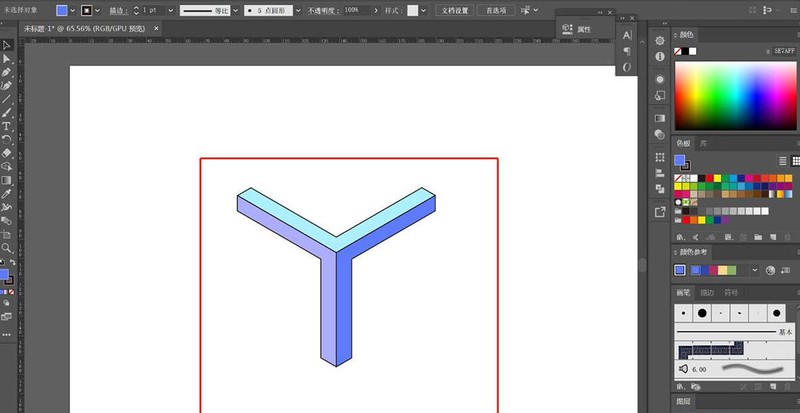
9. Execute [Object] - [Pattern] - [Create], set the parameters as shown in the figure, and click Finish. At this time, the geometric pattern is already in the color palette.
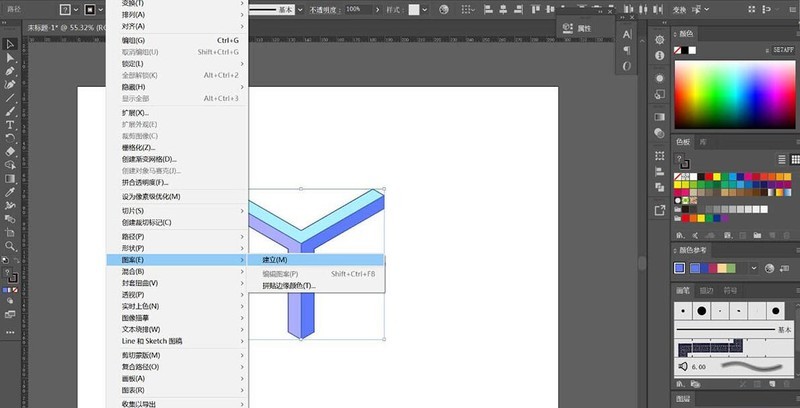
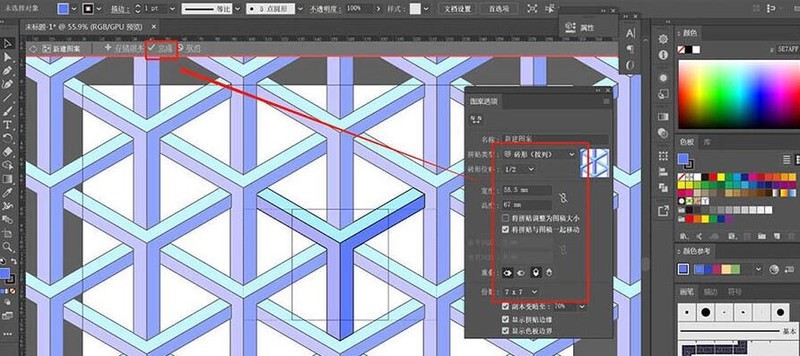
#10. Delete the geometry on the page, set the foreground color to the new pattern first, then use the rectangle tool to draw the graphics, and the effect is completed.
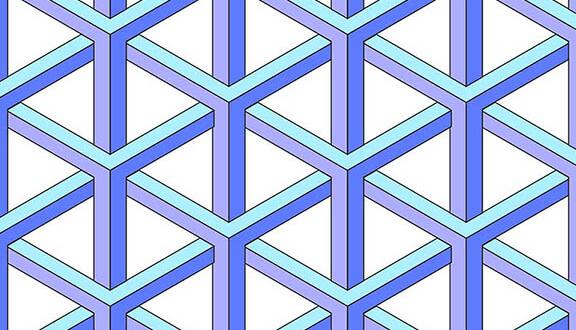
The above is the detailed content of The operation process of making a geometric background image with AI. For more information, please follow other related articles on the PHP Chinese website!




