
Google Maps is one of the most popular navigation applications in the world, and its language switching function is an important tool to help users better use the application. Under the guidance of PHP editor Banana, we will introduce to you how to switch between Chinese and other languages on Google Maps. This will enable you to use Google Maps in your preferred language and easily browse and navigate to your destination. Next, let us find out together!
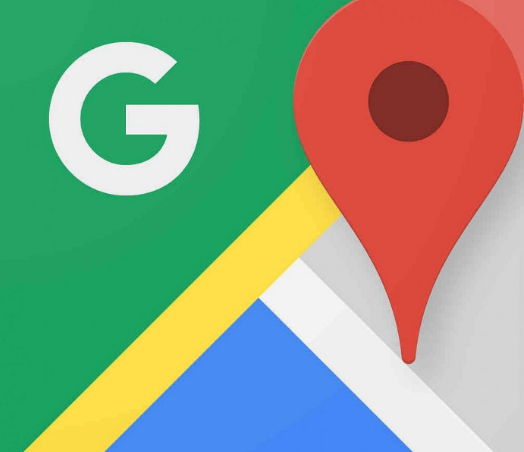
1. First, click to open the Google Maps app, and click our on the page "Avatar", then click "google account" in the pop-up box, select the Google account and click to enter.
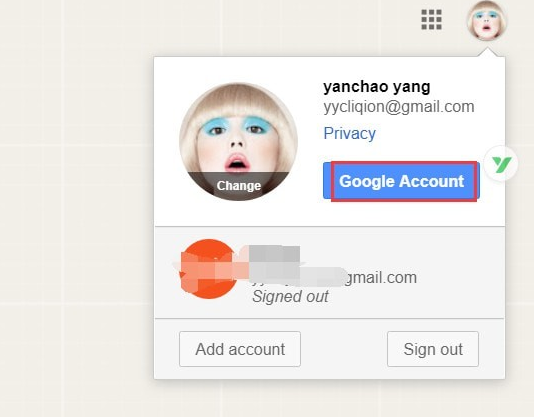
#2. Then we click to open the "data" option on the page, and then click to open the language option on the right page.
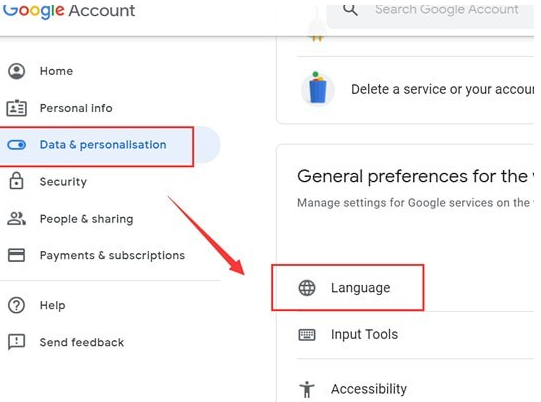
3. Then click to select "Simplified Chinese" in the pop-up box, and then click "select" below!
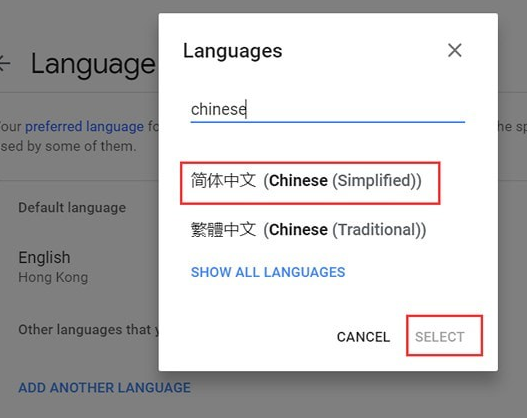
4. After the final operation is completed, Chinese will be set!
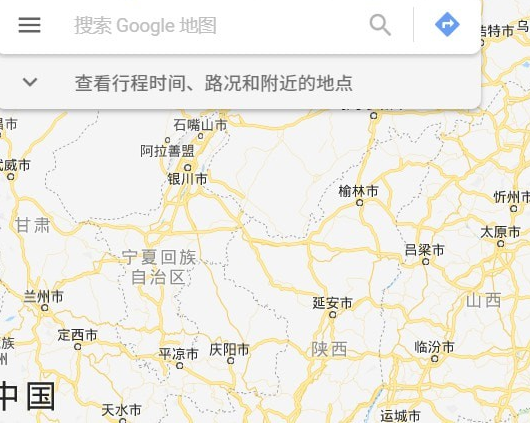
The above is the detailed content of How to switch to Chinese on Google Maps. For more information, please follow other related articles on the PHP Chinese website!




