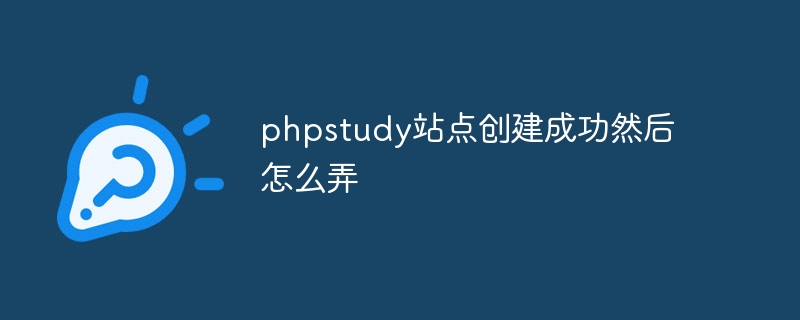Configuration steps after creating the PHP Study site: Start the Web server (Apache/Nginx); configure PHP settings (version, extension); create a database (MySQL/MariaDB); configure the virtual host (domain name, document root directory) ; Deploy the code and check how it works.
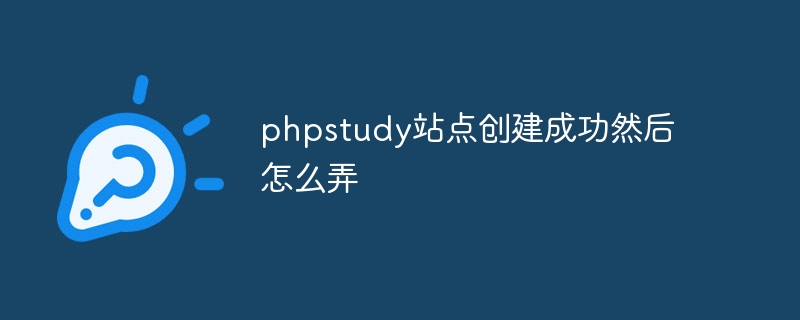
How to configure the PHP Study site after it is successfully created
After the PHP Study site is successfully created, you need to perform the following steps Configuration:
1. Configure the Web server
- After starting PHP Study, click the "Web Server" tab.
- Select the web server you need, such as Apache or Nginx.
- Click the "Start" button to start the Web server.
2. Configure PHP
- Click on the "PHP Settings" tab.
- Adjust PHP version, extensions and configuration as needed.
- Click the "Save" button to save changes.
3. Configure the database
- Click the "Database" tab.
- Select the database type you need, such as MySQL or MariaDB.
- Enter the database name, username and password.
- Click the "Create" button to create the database.
4. Configure virtual host
- Click the "Virtual Host" tab.
- Click the "Add" button to create a new virtual host.
- Enter the domain name, document root directory and IP address of the virtual host.
- Click the "Save" button to save the virtual host.
5. Deploy your code
- Copy your code files to the document root directory of the virtual host.
- Navigate to your site’s URL to see if your code is working properly.
Common Troubleshooting
If you encounter any problems, please check the following:
- Make sure PHP Study is running .
- Make sure the web server and database are running.
- Make sure the virtual host is configured correctly.
- Check your code for syntax errors.
The above is the detailed content of The phpstudy site is created successfully and what to do next. For more information, please follow other related articles on the PHP Chinese website!