
php Xiaobian Yuzai brings a hot topic today - how to enable the visually impaired mode on Amap. For visually impaired friends, it is very inconvenient to use navigation and map tools in daily travel, but the visually impaired mode of Amap brings convenience to them. Next, let us learn about the steps to enable the visually impaired mode on Amap!
1. Start the Amap app to enter the main interface, and click the [My] menu in the lower right corner, as shown by the arrow in the figure.
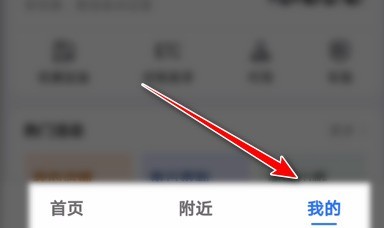
2. Then click the [Settings] function icon in the upper right corner of the My interface, which is shaped like a small gear, as shown by the arrow in the figure.

3. In the settings interface list, find the [Map Settings] sub-option and click it. As shown in the picture.

4. In the map settings interface list, find [Visually Impaired Mode] and click the switch button on the right to switch on this function.

The above is the detailed content of How to enable visually impaired mode on Amap Map_Steps to enable visually impaired mode on Amap Map. For more information, please follow other related articles on the PHP Chinese website!




