
php Editor Xinyi introduced that UC Speed Browser has recently launched the logout account function, so that users can switch accounts more conveniently and improve usage efficiency when multiple people use the same computer. The specific operation is as follows: Click the settings button in the upper right corner of the browser and select "Exit Account" to exit the current account. It should be noted that you need to log in again after logging out of the account, and this operation will only clear the local cache and will not delete the account information, so users can use it with confidence. The addition of this feature not only enables UC Speed Browser to serve users more intimately, but also provides a better solution for users who share computers with multiple people.
Overview of the steps to log out of the UC Browser Express Edition
1. Open the task interface
Open the home page of the UC Browser Express Edition and click [Task] at the bottom.
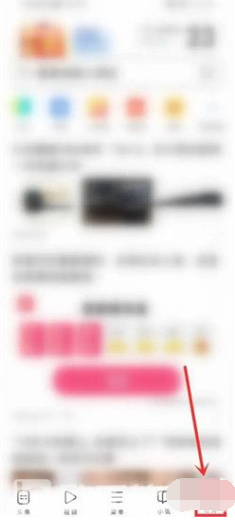
#2. Open the personal center
and click [Personal Avatar] in the upper left corner.
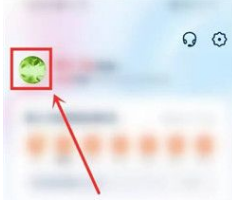
#3. Open account management
Click [Personal Avatar] in the upper left corner.
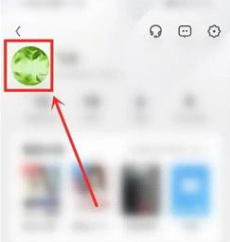
4. Click the three dots
Click the [three dots] in the upper right corner of the page.
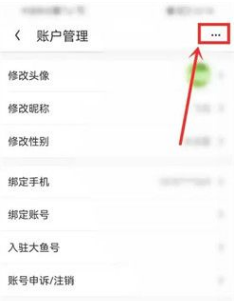
5. Log out
Select [Log out] in the window that pops up at the bottom.
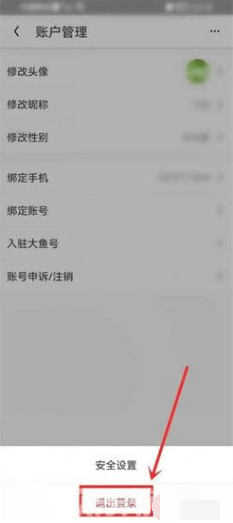
#6. Confirm to exit
Select [Exit] in the pop-up window.
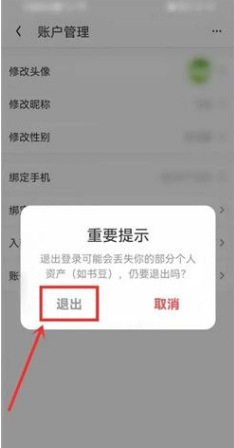
The above is the detailed content of How to log out of your account in UC Browser Express Edition. For more information, please follow other related articles on the PHP Chinese website!




