
php Xiaobian Yuzai brings you an introduction to the method of designing moon special effects in Photoshop. Photoshop is one of the popular image processing software with rich tools and functions. Designing moon special effects requires the use of some special skills and tools, such as using gradients and filters to create a natural night background, and adjusting overlay modes and transparency to create a realistic texture of the moon. Below, we will use the code demonstration to introduce in detail how to design the moon effect in Photoshop.
1. Create a new layer and use the [Ellipse Marquee Tool] to draw a perfect circle in the night sky.

2. Right-click inside the circle, select [Feather] in the menu, and then feather it by 5 pixels.
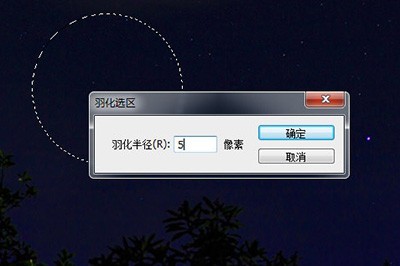
3. Set the foreground color to white and press ALT DEL to quickly fill it.

4. Press Shift D to reset the foreground color, and use [Filter]-[Rendering]-[Clouds] to create the effect of moon shadow.

5. Click [Create a new fill or adjustment layer] below the layer and select the curve. First click the cut button below, and then pull the black and white slider to make the shadow of the moon more realistic.

6. After making adjustments, double-click the layer to open the layer style, add the [Outer Glow] effect, and choose light yellow as the color.

The above is the detailed content of An introduction to how to design moon effects in Photoshop. For more information, please follow other related articles on the PHP Chinese website!




