
php editor Banana brings you the operation method of drawing a colorful and changeable heart shape chart in Excel. With simple steps, you can make beautiful heart-shaped patterns in Excel. Not only is this technique easy to learn, but it adds interest and visual appeal to your data charts. Let’s learn how to do this together!
1. First, you need the heart-shaped function and parametric equation.
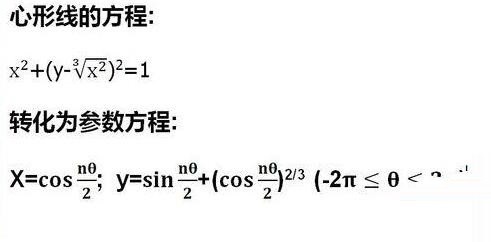
2. Click the win icon in the upper left corner of the menu bar and select [Excel Options] in the lower right corner.
3. In the pop-up [Excel Options] property box, select [Common], and under the [Preferences module when using Excel, select the [Show Development Tools tab in the ribbon] check box Check the box and click OK.
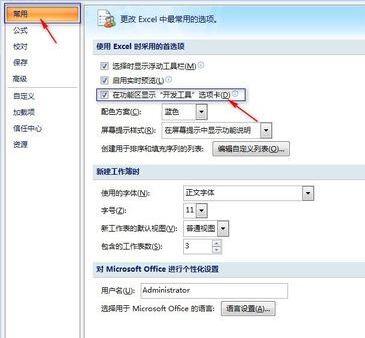
4. Click the [Development Tools] tab in the menu bar, click [Insert] in the [Controls] group, and then click [Scroll Bar] under [Form Control] 】. A cross mark will appear on the screen. Move the mouse to place the cross mark in the appropriate place. Click the left mouse button and a scroll bar will appear.
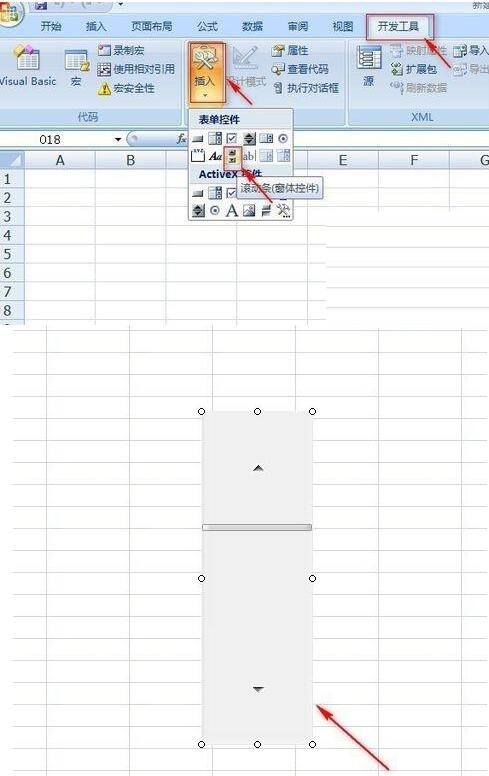
5. Now start setting the data. Divide the interval of θ into 200 equal parts, then calculate (nθ)/2, control the change of [n] through the [Scroll Bar], then calculate the values of x and y respectively through the parametric equation, and finally use the [Scatter Plot] 】Make corresponding graphics. The following steps are a bit complicated, so please read them carefully.
6. Select [Scroll Bar], right-click the mouse, and select [Format Control] in the pop-up menu. Then click [Control] in the Set Control Format Properties box, click the button to the right of [Cell Link], select the [L1] cell, press Enter to return, and then click [OK]. When we click the arrow of the [Scroll Bar], we will see that the number in the [L1] cell changes.
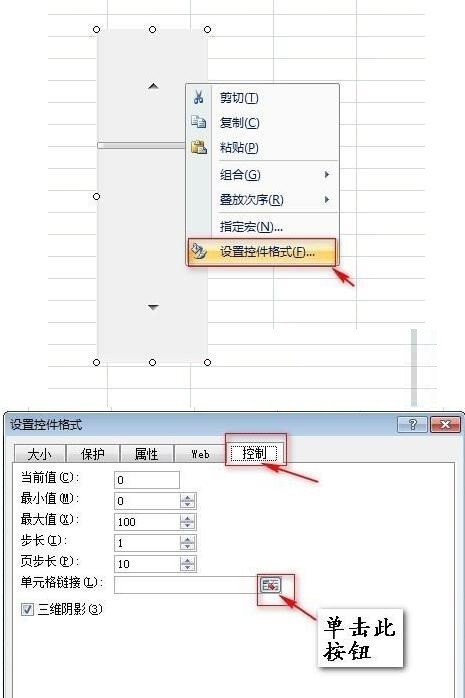
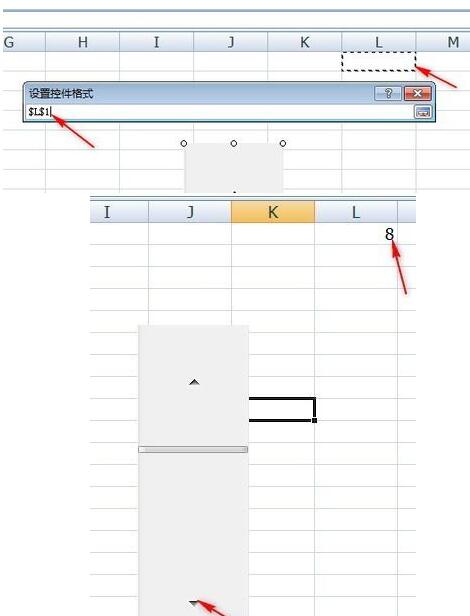
7. Enter [Step Size] in cell [A1], enter the formula [=ROW(A1)-1] in cell [A2], and select [A2] 】 cell, when the pointer turns into a black cross, drag down to 【A202】.
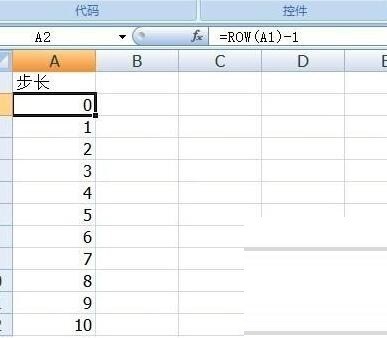
8. Enter [θ] in cell [B1], enter [=-2*PI() A2*0.02*PI()] in cell [B2], and select [ Cell B2], when the pointer turns into a black cross, drag down to [B202].
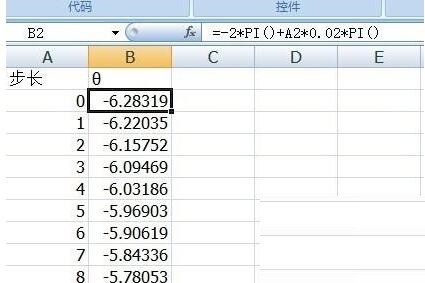
9. In [C1 [Cell Input] (nθ)/2 [,] C2 [Cell Input] = $K$1*B2/2 [, select [C2] Cell, when the pointer turns into a black cross, drag down to [C202].
In]D1[cell input]x=cos (nθ/2)[,]D2[cell input]=COS(C2)[, select the cell [D2], when the pointer turns black When the cross is on, drag down to [D202].
In】F1【Cell input】y=sin(nθ/2) (cos(nθ/2))^(2/3)【,】F2【Cell input】=SIN(C2) ((COS(C2))^2)^(1/3)【, select cell [F2], when the pointer turns into a black cross, drag down to [F202].
At this time, if we click on the arrow of the scroll bar, we will find that the data in columns C, D, and F will change as the value of n changes.
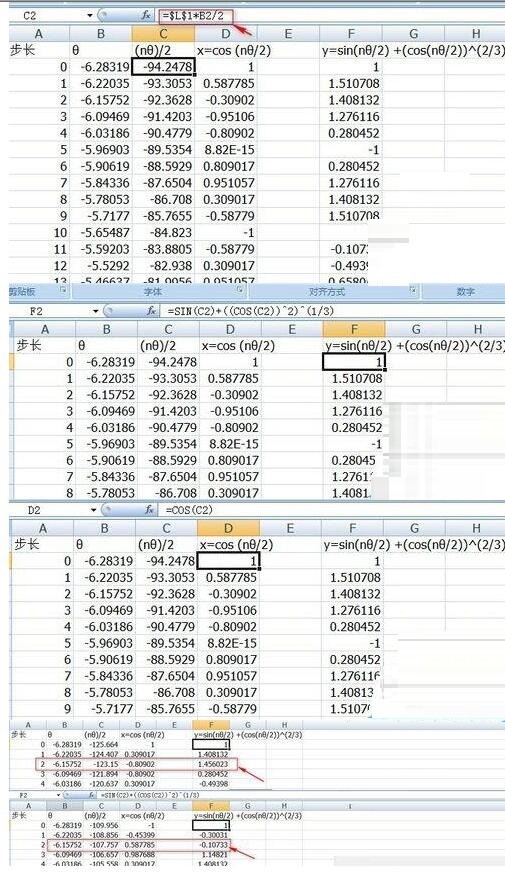
10. Select a blank cell, click Insert in the menu bar, click Scatter Plot in the chart area, select Scatter Plot with Data Markers Only [, get a blank scatter plot.
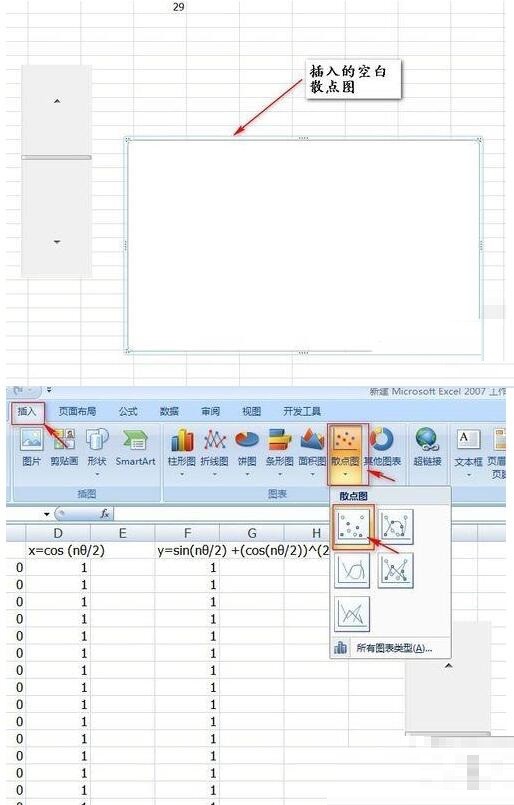
11. Select the blank scatter chart, right-click the mouse, and click [Select Data] in the pop-up dialog box, enter the Select Data Source Properties box, click [Add] —>] X-axis series value [selected area] = heart-shaped line $D$2:$D$202 [,] Y-axis series value [selected area] = heart-shaped line! $F$2:$F$202 [(The worksheet is called [Heart Shape Line]) Click twice in a row] OK [ to get the scatter plot sketch.
12. Select the heart-shaped trajectory in the chart, right-click, click] Set Data Series Format [—> click] Data Marker Options [, select] None [—> click] Line Color [, select 】Gradient color【Select【Rainbow Out of Pomelo】, click 】OK【.
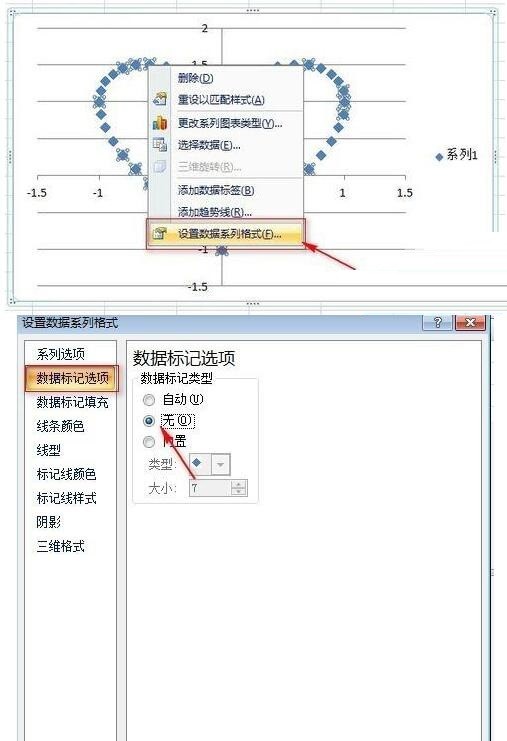
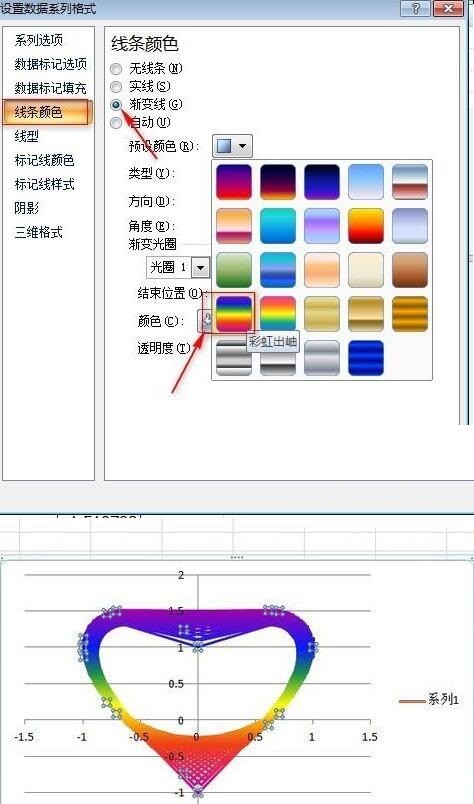
The above is the detailed content of How to draw a colorful and changeable heart-shaped pattern in Excel. For more information, please follow other related articles on the PHP Chinese website!




