
php editor Strawberry introduced the detailed steps of turning off the camera when watching a meeting with the camera. In today's remote meetings, turning off the camera has become a common requirement. This article will provide you with a clear and concise guide to easily meet the needs of various meeting situations.
1. Enter your account number to log in to DingTalk and log in.
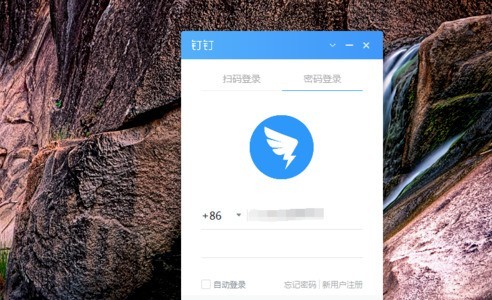
2. After entering, click the phone icon on the left side of the page.
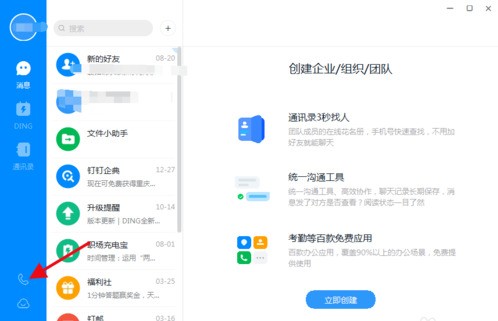
3. Click [Video Conference-Initiate Meeting].
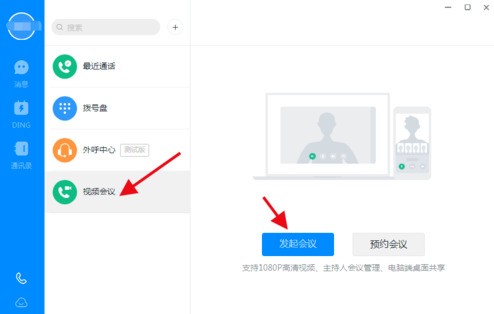
4. Select the camera and microphone and click [Start Meeting].
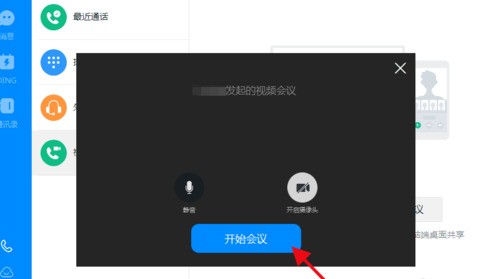
5. This will start the video and invite friends to join.
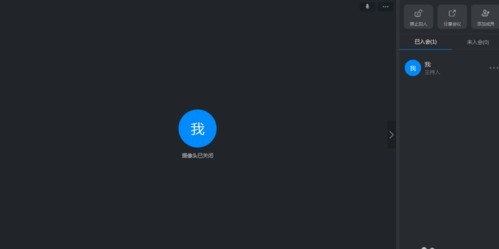
6. If you want to turn off the camera, just click on the camera, as shown below.
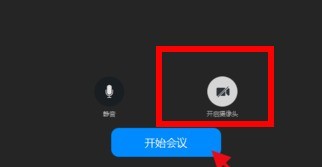
The above is the detailed content of Detailed steps to turn off the camera in DingTalk video conferencing. For more information, please follow other related articles on the PHP Chinese website!




