
php editor Xinyi brings you how to restore things deleted by the registry editor in Win10. The Registry Editor in Win10 system is a very important tool, but misoperation may cause problems. This article will teach you how to safely recover accidentally deleted content and ensure the normal operation of the system. Follow our steps and solve your problem easily!
1. We use the shortcut key "win R" on the computer to open the run window, then enter "regedit" and click the Enter key. After entering the Registry Editor page, we first click to open "Computer HKEY_LOCAL_MACHINESOFTWAREMicrosoft".
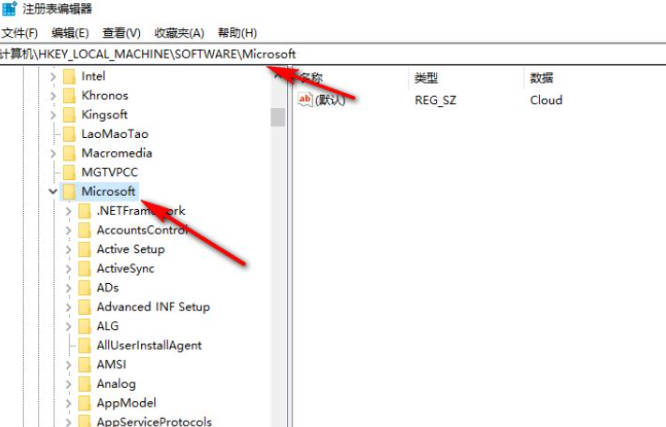
2. Then open Windows, CurrentVersion, Explorer, Desktop and NameSpace in sequence.
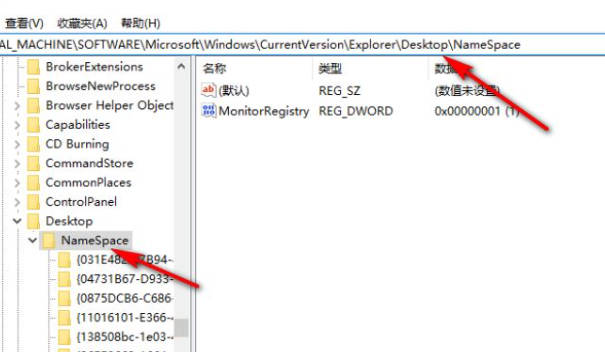
3. We right-click NameSpace, then select the New option, then click the "Item" option, and then name the item "{645FFO40-5081-101B-9F08- 00AA002F954E}".
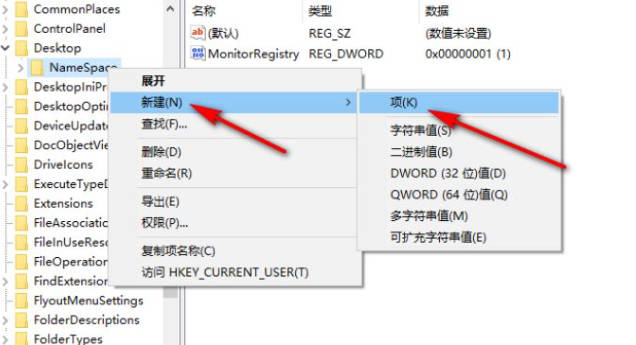
4. We double-click on the right page of "{645FFO40-5081-101B-9F08-00AA002F954E}" to open the "Default" value, and then enter it in the pop-up box "Recycle Bin" and click OK.
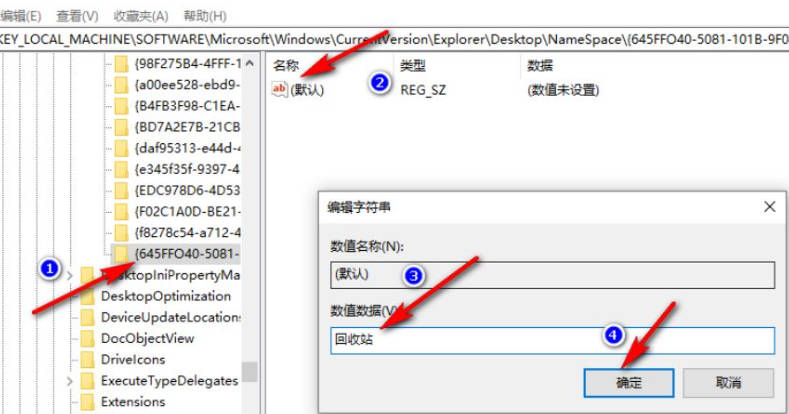
The above is the detailed content of How to restore things deleted by the registry editor in win10_How to restore things deleted by the registry editor in win10. For more information, please follow other related articles on the PHP Chinese website!
 win10 bluetooth switch is missing
win10 bluetooth switch is missing Why do all the icons in the lower right corner of win10 show up?
Why do all the icons in the lower right corner of win10 show up? The difference between win10 sleep and hibernation
The difference between win10 sleep and hibernation Win10 pauses updates
Win10 pauses updates What to do if the Bluetooth switch is missing in Windows 10
What to do if the Bluetooth switch is missing in Windows 10 win10 connect to shared printer
win10 connect to shared printer Clean up junk in win10
Clean up junk in win10 How to share printer in win10
How to share printer in win10



