
php editor Yuzai brings you a step-by-step tutorial on setting touchpad gestures in WIN10. In the WIN10 system, touchpad gestures can greatly improve operating efficiency and make your use more convenient. This tutorial will introduce in detail how to set touchpad gestures, allowing you to easily master various practical gesture skills in WIN10 system.
1. Click [Start] in the lower left corner of the computer desktop.
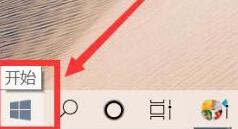
2. Enter the function interface and click [Settings].
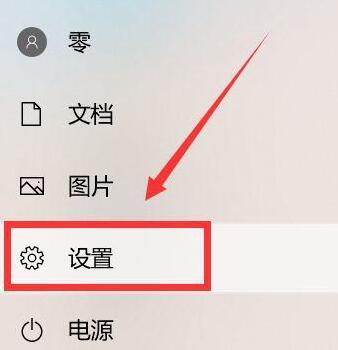
3. Click [Device] in the settings.
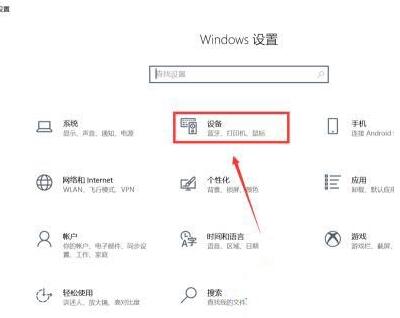
4. After entering, click the [Touchpad] on the left.
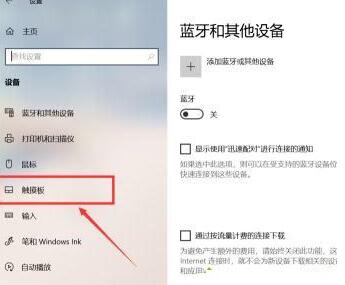
5. Just click on the right side to set the gesture operation [Screen Cut] and so on.
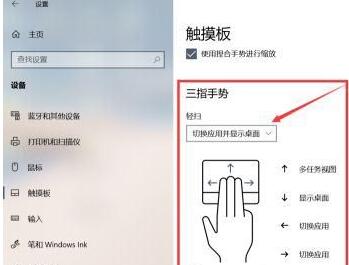
6. Swipe down again and click [Reset] if you want to restore the default.
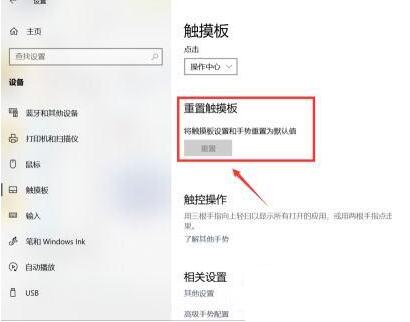
The above is the detailed content of Step-by-step tutorial on setting up touchpad gestures in WIN10. For more information, please follow other related articles on the PHP Chinese website!
 win10 bluetooth switch is missing
win10 bluetooth switch is missing
 Why do all the icons in the lower right corner of win10 show up?
Why do all the icons in the lower right corner of win10 show up?
 The difference between win10 sleep and hibernation
The difference between win10 sleep and hibernation
 Win10 pauses updates
Win10 pauses updates
 What to do if the Bluetooth switch is missing in Windows 10
What to do if the Bluetooth switch is missing in Windows 10
 win10 connect to shared printer
win10 connect to shared printer
 Clean up junk in win10
Clean up junk in win10
 How to share printer in win10
How to share printer in win10




